2.1.4 Slide Switch¶
Introduction¶
In this project, we will learn how to use a slide switch. Usually,the slide switch is soldered on PCB as a power switch, but here we need to insert it into the breadboard, thus it may not be tightened. And we use it on the breadboard to show its function.
Required Components¶
In this project, we need the following components.
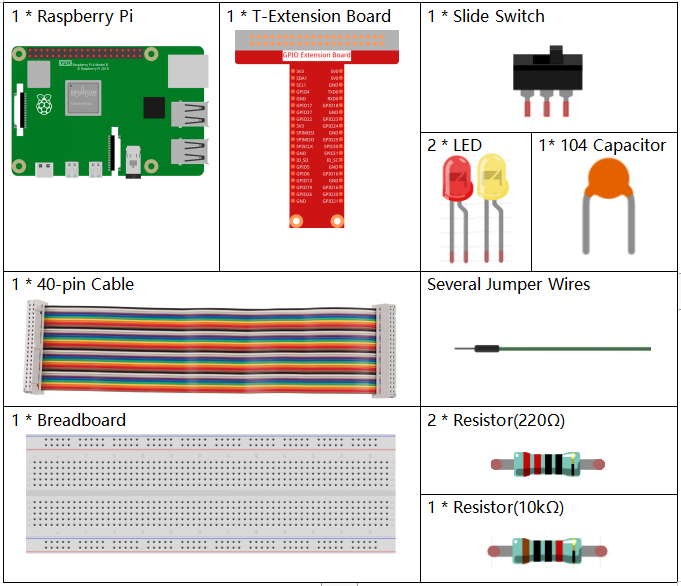
It’s definitely convenient to buy a whole kit, here’s the link:
Name |
ITEMS IN THIS KIT |
LINK |
|---|---|---|
Raphael Kit |
337 |
You can also buy them separately from the links below.
COMPONENT INTRODUCTION |
PURCHASE LINK |
|---|---|
Schematic Diagram¶
Connect the middle pin of the Slide Switch to GPIO17, and two LEDs to pin GPIO22 and GPIO27 respectively. Then when you pull the slide, you can see the two LEDs light up alternately.
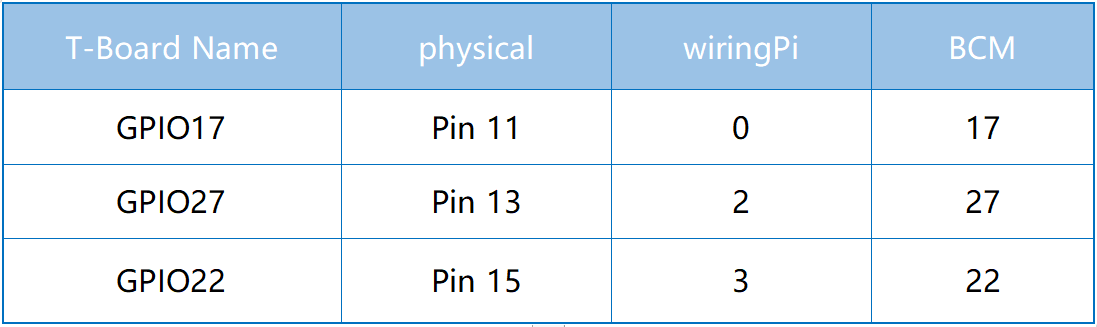
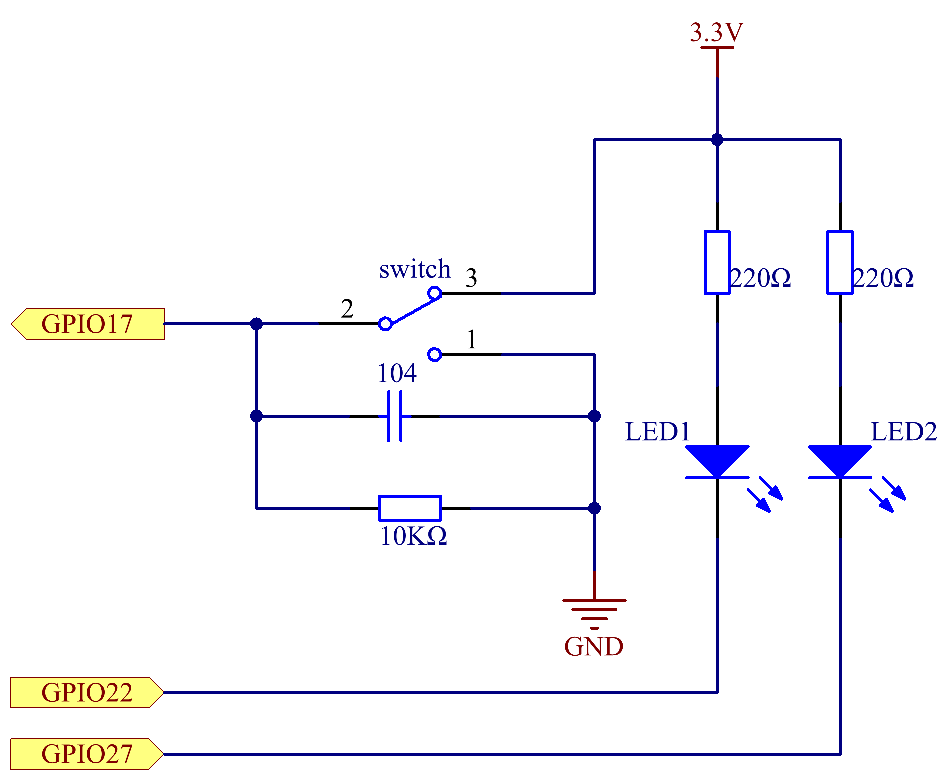
Experimental Procedures¶
Step 1: Build the circuit.
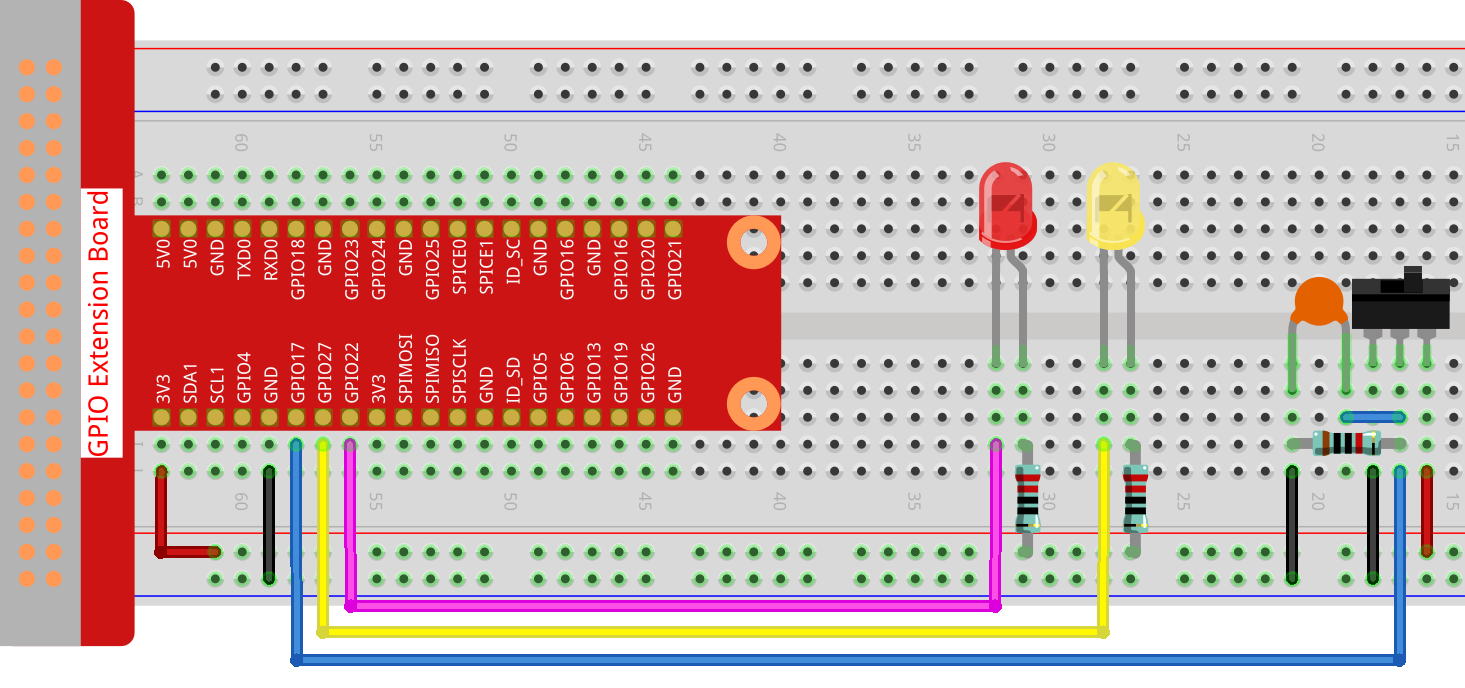
Step 2: Get into the folder of the code.
cd ~/raphael-kit/python
Step 3: Run.
sudo python3 2.1.4_Slider.py
While the code is running, get the switch connected to the left, then the yellow LED lights up; to the right, the red light turns on.
Code
Note
You can Modify/Reset/Copy/Run/Stop the code below. But before that, you need to go to source code path like raphael-kit/python. After modifying the code, you can run it directly to see the effect.
import RPi.GPIO as GPIO
import time
# Set GPIO17 as slide switch pin, GPIO22 as led1 pin, GPIO27 as led2 pin
slidePin = 17
led1Pin = 22
led2Pin = 27
# Define a setup function for some setup
def setup():
# Set the GPIO modes to BCM Numbering
GPIO.setmode(GPIO.BCM)
# Set slidePin input
# Set ledPin output,
# and initial level to High(3.3v)
GPIO.setup(slidePin, GPIO.IN)
GPIO.setup(led1Pin, GPIO.OUT, initial=GPIO.HIGH)
GPIO.setup(led2Pin, GPIO.OUT, initial=GPIO.HIGH)
# Define a main function for main process
def main():
while True:
# slide switch high, led1 on
if GPIO.input(slidePin) == 1:
print (' LED1 ON ')
GPIO.output(led1Pin, GPIO.LOW)
GPIO.output(led2Pin, GPIO.HIGH)
# slide switch low, led2 on
if GPIO.input(slidePin) == 0:
print (' LED2 ON ')
GPIO.output(led2Pin, GPIO.LOW)
GPIO.output(led1Pin, GPIO.HIGH)
time.sleep(0.5)
# Define a destroy function for clean up everything after
# the script finished
def destroy():
# Turn off LED
GPIO.output(led1Pin, GPIO.HIGH)
GPIO.output(led2Pin, GPIO.HIGH)
# Release resource
GPIO.cleanup()
# If run this script directly, do:
if __name__ == '__main__':
setup()
try:
main()
# When 'Ctrl+C' is pressed, the program
# destroy() will be executed.
except KeyboardInterrupt:
destroy()
Code Explanation
if GPIO.input(slidePin) == 1:
GPIO.output(led1Pin, GPIO.LOW)
GPIO.output(led2Pin, GPIO.HIGH)
When the slide is pulled to the right, the middle pin and right one are connected; the Raspberry Pi reads a high level at the middle pin, so the LED1 is on and LED2 off.
if GPIO.input(slidePin) == 0:
GPIO.output(led2Pin, GPIO.LOW)
GPIO.output(led1Pin, GPIO.HIGH)
When the slide is pulled to the left, the middle pin and left one are connected; the Raspberry Pi reads a low, so the LED2 is on and LED1 off.
Phenomenon Picture¶
