Note
Hello, welcome to the SunFounder Raspberry Pi & Arduino & ESP32 Enthusiasts Community on Facebook! Dive deeper into Raspberry Pi, Arduino, and ESP32 with fellow enthusiasts.
Why Join?
Expert Support: Solve post-sale issues and technical challenges with help from our community and team.
Learn & Share: Exchange tips and tutorials to enhance your skills.
Exclusive Previews: Get early access to new product announcements and sneak peeks.
Special Discounts: Enjoy exclusive discounts on our newest products.
Festive Promotions and Giveaways: Take part in giveaways and holiday promotions.
👉 Ready to explore and create with us? Click [here] and join today!
1.1.5 4-Digit 7-Segment Display¶
Introduction¶
Next, follow me to try to control the 4-digit 7-segment display.
Required Components¶
In this project, we need the following components.
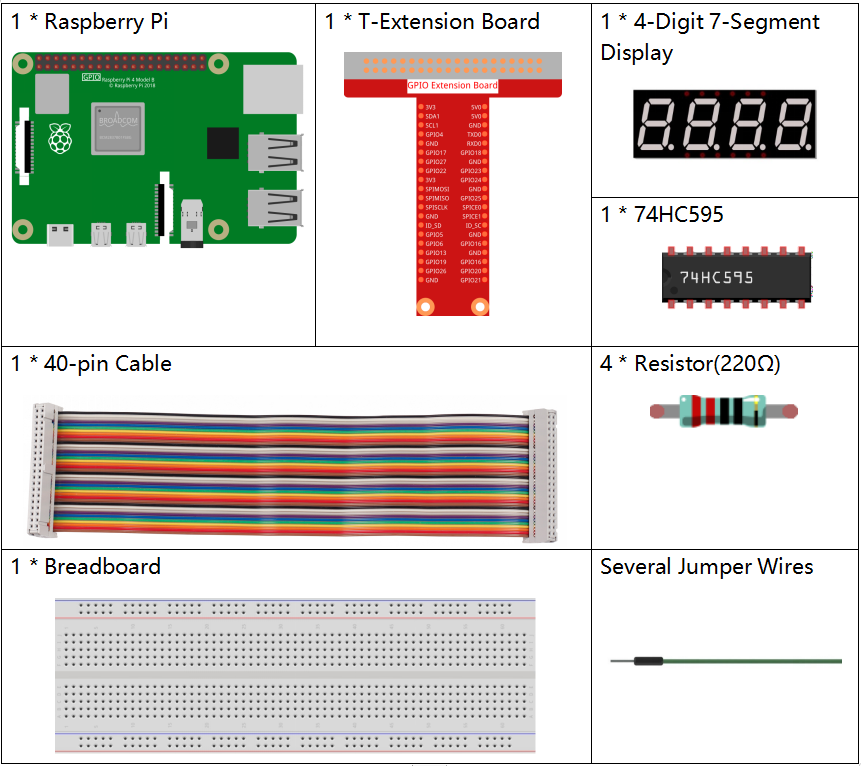
It’s definitely convenient to buy a whole kit, here’s the link:
Name |
ITEMS IN THIS KIT |
LINK |
|---|---|---|
Raphael Kit |
337 |
You can also buy them separately from the links below.
COMPONENT INTRODUCTION |
PURCHASE LINK |
|---|---|
- |
|
Schematic Diagram¶
T-Board Name |
physical |
wiringPi |
BCM |
GPIO17 |
Pin 11 |
0 |
17 |
GPIO27 |
Pin 13 |
2 |
27 |
GPIO22 |
Pin 15 |
3 |
22 |
SPIMOSI |
Pin 19 |
12 |
10 |
GPIO18 |
Pin 12 |
1 |
18 |
GPIO23 |
Pin 16 |
4 |
23 |
GPIO24 |
Pin 18 |
5 |
24 |
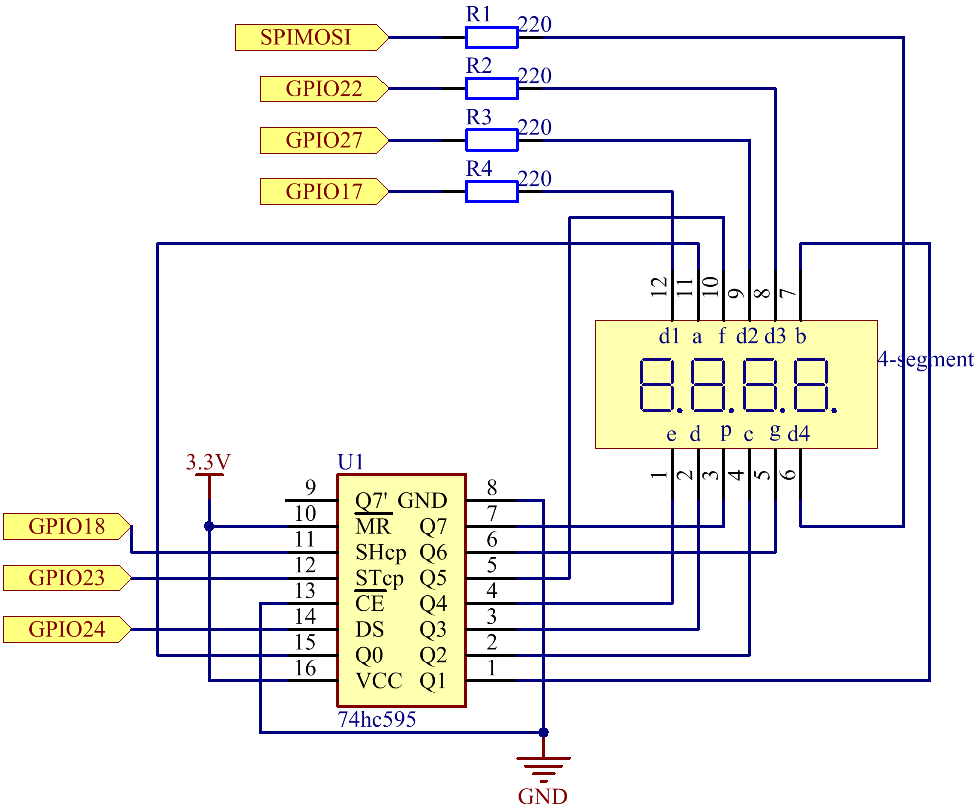
Experimental Procedures¶
Step 1: Build the circuit.
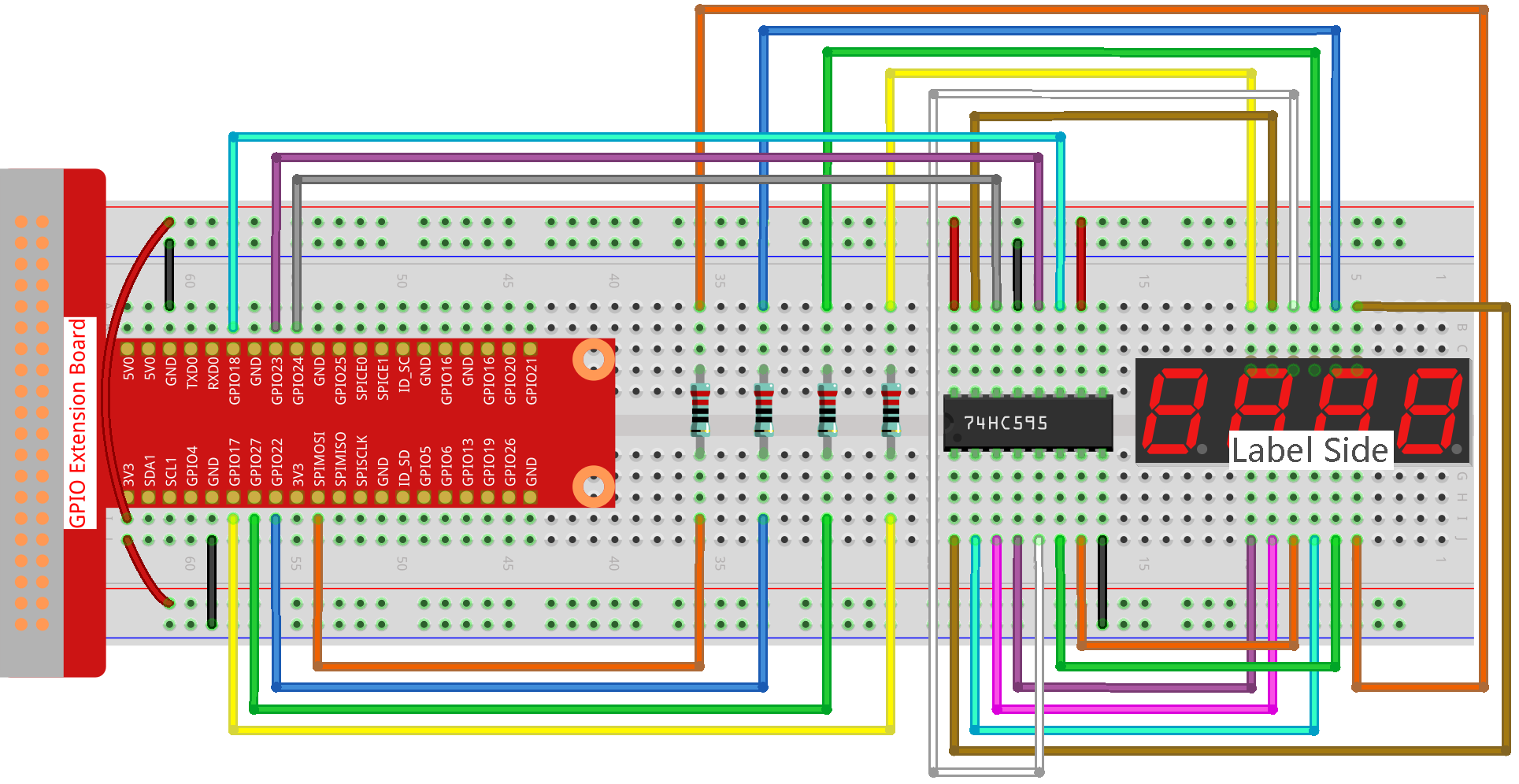
Step 2: Go to the folder of the code.
cd ~/raphael-kit/python/
Step 3: Run the executable file.
sudo python3 1.1.5_4-Digit.py
After the code runs, the program takes a count, increasing by 1 per second, and the 4 digit display displays the count.
Code
Note
You can Modify/Reset/Copy/Run/Stop the code below. But before that, you need to go to source code path like raphael-kit/python. After modifying the code, you can run it directly to see the effect.
import RPi.GPIO as GPIO
import time
import threading
SDI = 24
RCLK = 23
SRCLK = 18
placePin = (10, 22, 27, 17)
number = (0xc0, 0xf9, 0xa4, 0xb0, 0x99, 0x92, 0x82, 0xf8, 0x80, 0x90)
counter = 0
timer1 = 0
def clearDisplay():
for i in range(8):
GPIO.output(SDI, 1)
GPIO.output(SRCLK, GPIO.HIGH)
GPIO.output(SRCLK, GPIO.LOW)
GPIO.output(RCLK, GPIO.HIGH)
GPIO.output(RCLK, GPIO.LOW)
def hc595_shift(data):
for i in range(8):
GPIO.output(SDI, 0x80 & (data << i))
GPIO.output(SRCLK, GPIO.HIGH)
GPIO.output(SRCLK, GPIO.LOW)
GPIO.output(RCLK, GPIO.HIGH)
GPIO.output(RCLK, GPIO.LOW)
def pickDigit(digit):
for i in placePin:
GPIO.output(i,GPIO.LOW)
GPIO.output(placePin[digit], GPIO.HIGH)
def timer():
global counter
global timer1
timer1 = threading.Timer(1.0, timer)
timer1.start()
counter += 1
print("%d" % counter)
def loop():
global counter
while True:
clearDisplay()
pickDigit(0)
hc595_shift(number[counter % 10])
clearDisplay()
pickDigit(1)
hc595_shift(number[counter % 100//10])
clearDisplay()
pickDigit(2)
hc595_shift(number[counter % 1000//100])
clearDisplay()
pickDigit(3)
hc595_shift(number[counter % 10000//1000])
def setup():
GPIO.setmode(GPIO.BCM)
GPIO.setup(SDI, GPIO.OUT)
GPIO.setup(RCLK, GPIO.OUT)
GPIO.setup(SRCLK, GPIO.OUT)
for i in placePin:
GPIO.setup(i, GPIO.OUT)
global timer1
timer1 = threading.Timer(1.0, timer)
timer1.start()
def destroy(): # When "Ctrl+C" is pressed, the function is executed.
global timer1
GPIO.cleanup()
timer1.cancel() # cancel the timer
if __name__ == '__main__':
setup()
try:
loop()
except KeyboardInterrupt:
destroy()
Code Explanation
placePin = (10, 22, 27, 17)
These four pins control the common anode pins of the four-digit 7-segment displays.
number = (0xc0, 0xf9, 0xa4, 0xb0, 0x99, 0x92, 0x82, 0xf8, 0x80, 0x90)
A segment code array from 0 to 9 in hexadecimal (common anode).
def clearDisplay():
for i in range(8):
GPIO.output(SDI, 1)
GPIO.output(SRCLK, GPIO.HIGH)
GPIO.output(SRCLK, GPIO.LOW)
GPIO.output(RCLK, GPIO.HIGH)
GPIO.output(RCLK, GPIO.LOW)
Write “1” for eight times in SDI., so that the eight LEDs on the 7-segment Dispaly will turn off so as to clear the displayed content.
def pickDigit(digit):
for i in placePin:
GPIO.output(i,GPIO.LOW)
GPIO.output(placePin[digit], GPIO.HIGH)
Select the place of the value. there is only one place that should be enable each time. The enabled place will be written high.
def loop():
global counter
while True:
clearDisplay()
pickDigit(0)
hc595_shift(number[counter % 10])
clearDisplay()
pickDigit(1)
hc595_shift(number[counter % 100//10])
clearDisplay()
pickDigit(2)
hc595_shift(number[counter % 1000//100])
clearDisplay()
pickDigit(3)
hc595_shift(number[counter % 10000//1000])
The function is used to set the number displayed on the 4-digit 7-segment Dispaly.
First, start the fourth segment display, write the single-digit number. Then start the third segment display, and type in the tens digit; after that, start the second and the first segment display respectively, and write the hundreds and thousands digits respectively. Because the refreshing speed is very fast, we see a complete four-digit display.
timer1 = threading.Timer(1.0, timer)
timer1.start()
The module, threading is the common threading module in Python,and Timer is the subclass of it. The prototype of code is:
class threading.Timer(interval, function, args=[], kwargs={})
After the interval, the function will be run. Here, the interval is 1.0,and the function is timer(). start () means the Timer will start at this point.
def timer():
global counter
global timer1
timer1 = threading.Timer(1.0, timer)
timer1.start()
counter += 1
print("%d" % counter)
After Timer reaches 1.0s, the Timer function is called; add 1 to counter, and the Timer is used again to execute itself repeatedly every second.
Phenomenon Picture¶
