Text to Speech¶
Before using the Text-to-Speech (TTS) functions, first activate the speaker so that it will be enabled and can make sounds.
Run i2samp.sh in the picar-x folder, and this script will install everything needed to use i2s amplifier.
cd /home/pi/picar-x
sudo bash i2samp.sh
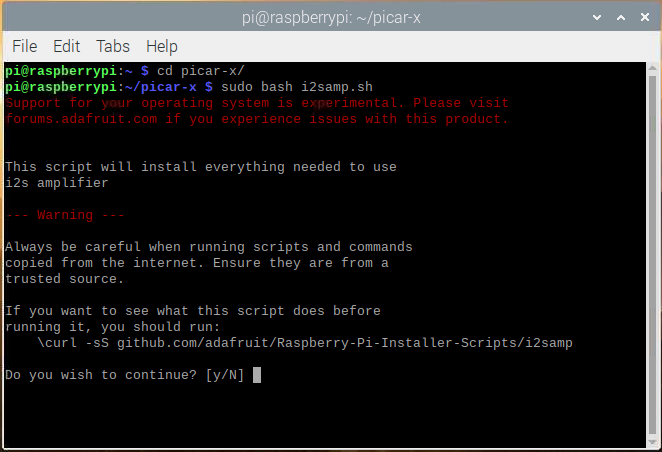
There will be several prompts asking to confirm the request. Respond to all prompts with a Y. After the changes have been made to the Raspberry Pi system, the computer will need to reboot for these changes to take effect.
After rebooting, run the i2samp.sh script again to test the amplifier. If a sound successfully plays from the speaker, the configuration is complete.
Run the Code
cd /home/pi/picar-x/example
sudo python3 tts_example.py
After running the code, PiCar-X will say “Hello”, “Hi”, “Good bye”, “Nice to meet you”.
Code
Note
You can Modify/Reset/Copy/Run/Stop the code below. But before that, you need to go to source code path like picar-x/example. After modifying the code, you can run it directly to see the effect.
import sys
sys.path.append(r'/home/pi/picar-x/lib')
from tts import TTS
if __name__ == "__main__":
words = ["Hello", "Hi", "Good bye", "Nice to meet you"]
tts_robot = TTS()
tts_robot.lang("en-US")
for i in words:
print(i)
tts_robot.say(i)
How it works?
The eSpeak software is used to implement the functions of TTS.
Use lang("") to set the language, and say("") for text audio.
Note
Set the language by setting the parameters of lang("") with the following characters.
zh-CN |
Mandarin (Chinese) |
en-US |
English-United States |
en-GB |
English-United Kingdom |
de-DE |
Germany-Deutsch |
es-ES |
España-Español |
fr-FR |
France-Le français |
it-IT |
Italia-lingua italiana |