Binary Game¶
Description¶
Do you understand binary numbers? binary is a number system widely used in computing technology, so understanding binary numbers is an important step for understanding the computer world.
Click on the green flag to start. A random number will appear in the middle of the screen, and you need to know the corresponding binary number. For example, 5, the corresponding Binary number should be 0101, press the bear’s paw on the right to confirm. If it is correct, the score will be increased by 1.
Or click Binary Game, and then learn online tutorial on the Scratch official website.
Required Components¶
A Screen
Scratch 3 (either online or offline)
You Will Learn¶
Understand binary numbers.
Convert binary numbers to decimal numbers.
Lesson Guide¶
Arrange a small binary abacus at the bottom of the screen.¶
First, we delete the previous sprite. Upload the Zero.png file and Enter.png file in the sprite list, you have downloaded them from github - ts10-pro before.
Then we upload the One.png file in the Costumes option of the Zero sprite, so that the Zero sprite has Zero costume and One costume.
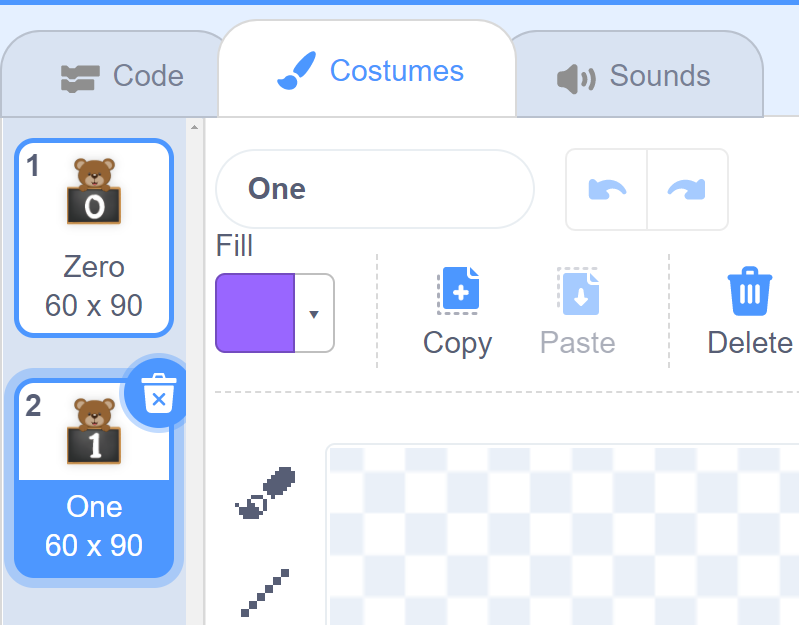
Then we copy the Zero sprite with the right mouse button, and there will be 3 new Zero sprites in the stage area.
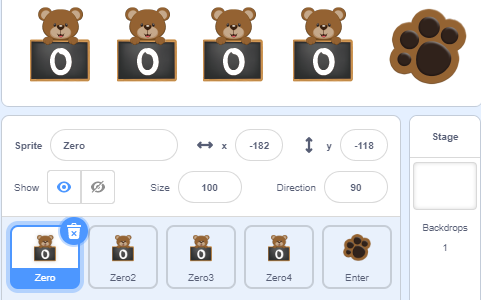
Set the default costume of the four sprites to Zero, record with the variables “num1”, “num2”, “num3”, and “num4” respectively, and initialize the positions of the four sprites.
The program in the figure below is the program of the Zero sprite. The other three Zero sprites modify the variable names and increase the X coordinate by 80 to make the effect arranged in order from left to right.
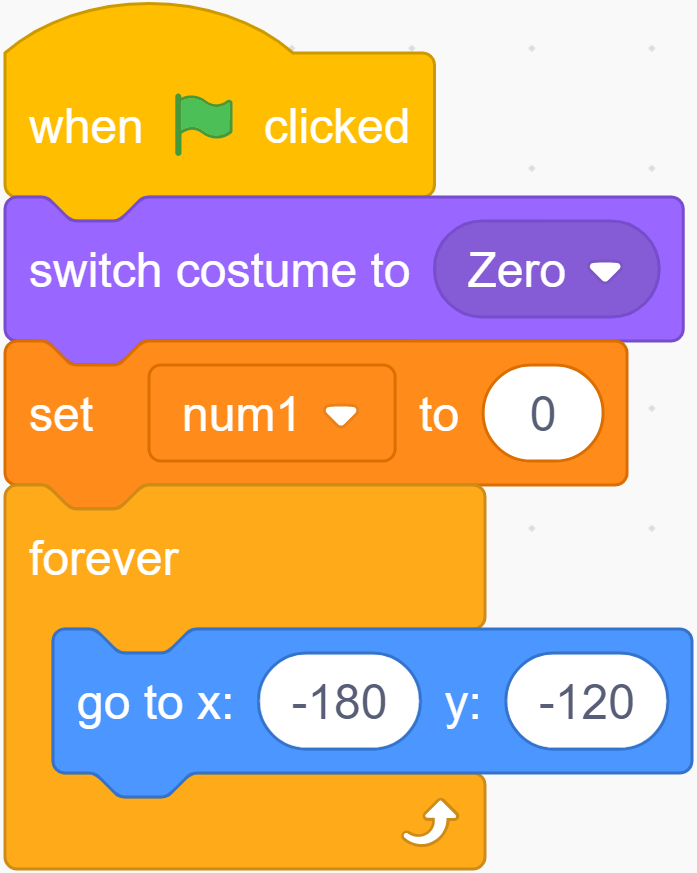
When we click the √ sign in front of the variable, the variable will disappear from the stage.
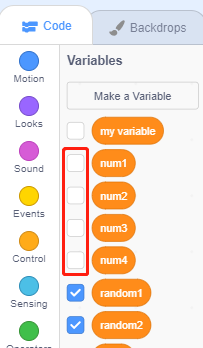
Change the shape by clicking and record the binary value.¶
If you click the Zero sprite, it will switch its costume to the next costume, and switch the value of the variable num1, if num1 = 0, change num1 to 1.
In this way, the num1 variable can record the value on the blackboard in real time every time the Zero sprite switches costume.
Copy the program for the remaining three Zero sprites and modify the variable names.
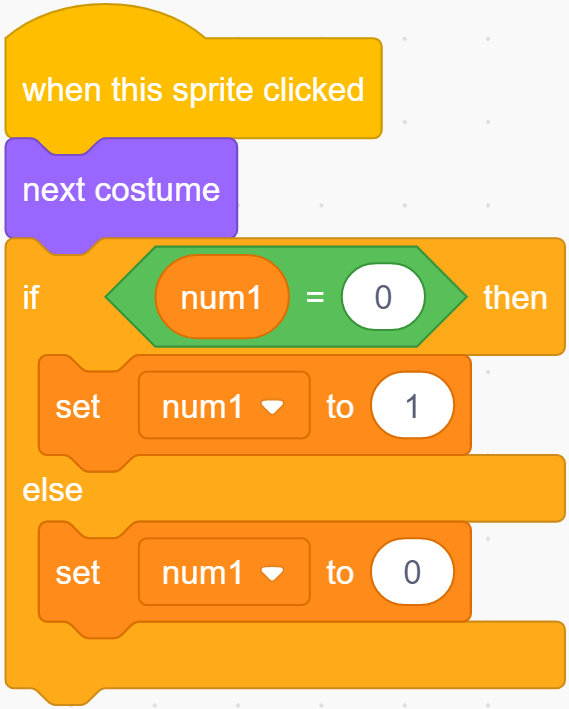
Conversion of binary numbers and decimal numbers.¶
Before programming the Enter sprite, let’s first understand the Binary number.
A binary number is a number expressed in the base-2 numeral system or binary numeral system, which uses only two symbols: typically “0” (zero) and “1” (one).
How to convert binary to decimal?
For binary number with n digits:
dn-1 ... d3 d2 d1 d0
The decimal number is equal to the sum of binary digits (dn) times their power of 2 (2^n):
decimal = d0×2^0 + d1×2^1 + d2×2^2 + ...
If binary is 1000, the corresponding decimal should be 1x2^3+0x2^2+0x2^1+0x2^0=8
So, what is the decimal number of 1010? 1*2^3+0*2^2+1*2^1+0*2^0=10.
Programming the Backdrop¶
When the game starts, a random integer between 1-16 appears in the middle of our screen as a decimal number that needs to be converted by binary, and it is stored in the variable random.
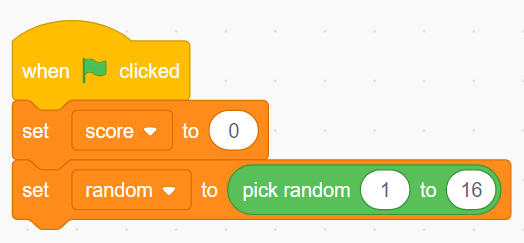
Whether we receive a “right” result or a “wrong” result, we have to regenerate the random number and proceed to the next round of the game.
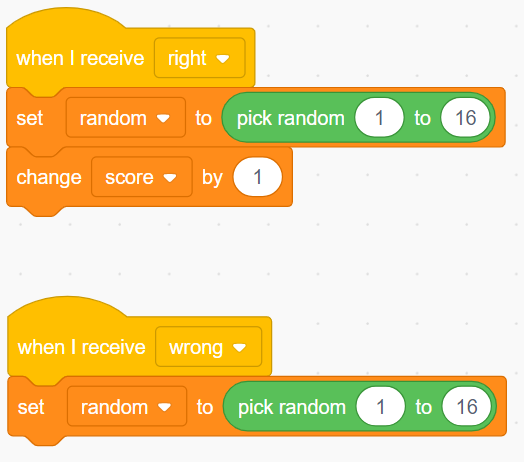
Programming the Enter Sprite¶
After you understand the conversion of binary numbers and decimal numbers, let’s program the Enter sprite.
First, we create a result variable, when the Enter sprite is clicked, We convert the binary number composed of the num1 variable, num2 variable, num3 variable and num4 variable into a decimal number, and save the result in the result variable.

Then use the result variable to compare the value of the random variable. If they are equal, we broadcast a “right” message, otherwise we broadcast a “wrong” message.
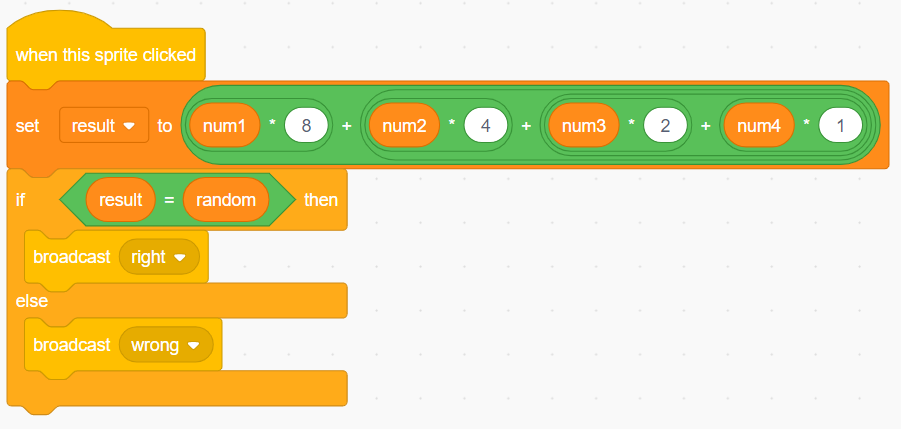
Now, click on the green flag above the stage area to start the game and explore the magical binary!
Challenge¶
I believe that you will be smart enough to program and implement this game soon. Next, we will add some challenges to enrich our game content.
Add a Zero sprite to convert random integers between 1-32.
When you click on the Zero sprite, a “Pop” sound effect will be emitted.
1 point will be deducted for incorrect answers!