Note
Hello, welcome to the SunFounder Raspberry Pi & Arduino & ESP32 Enthusiasts Community on Facebook! Dive deeper into Raspberry Pi, Arduino, and ESP32 with fellow enthusiasts.
Why Join?
Expert Support: Solve post-sale issues and technical challenges with help from our community and team.
Learn & Share: Exchange tips and tutorials to enhance your skills.
Exclusive Previews: Get early access to new product announcements and sneak peeks.
Special Discounts: Enjoy exclusive discounts on our newest products.
Festive Promotions and Giveaways: Take part in giveaways and holiday promotions.
👉 Ready to explore and create with us? Click [here] and join today!
Smart Light¶
In this project, we use Blynk’s Silder to control the brightness of the LED, turning it on and off with Switch.
Note
Before starting this project, we recommend that you complete Get Start with Blynk. The following will give you a clear understanding of Blynk.
Required Components
In this project, we need the following components.
It’s definitely convenient to buy a whole kit, here’s the link:
Name |
ITEMS IN THIS KIT |
LINK |
|---|---|---|
Raphael Kit |
337 |
You can also buy them separately from the links below.
COMPONENT INTRODUCTION |
PURCHASE LINK |
|---|---|
1. Wiring
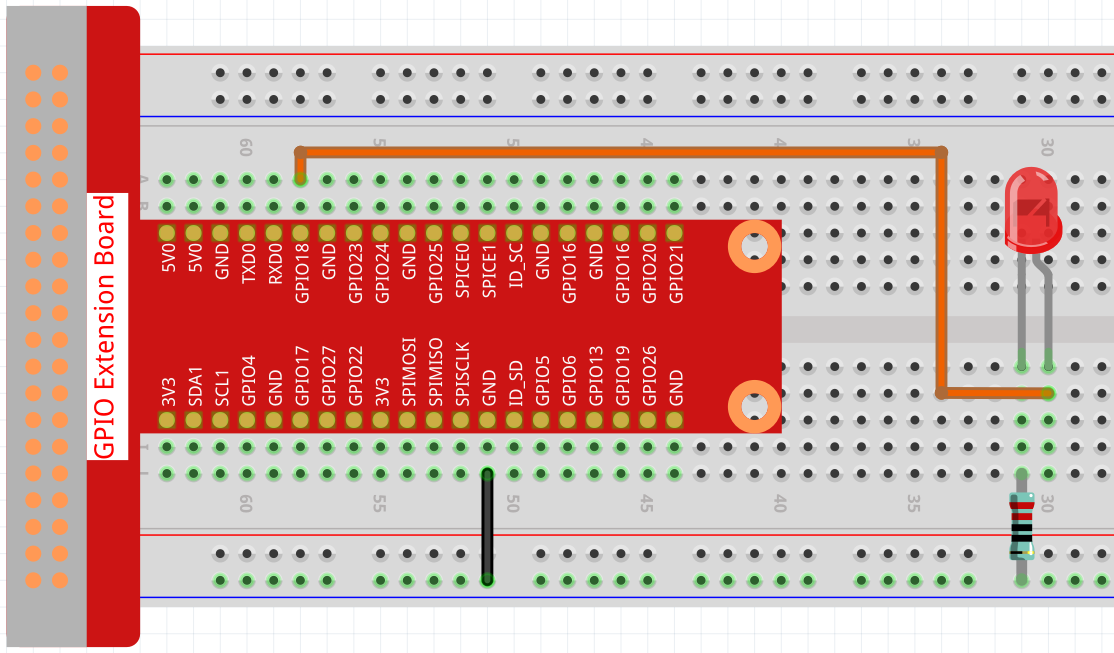
2. Create Widget and Datastream
Click on the menu icon in the upper right corner and select edit dashboard.

Add a Switch widget and a Slider widget to the Dashboard.
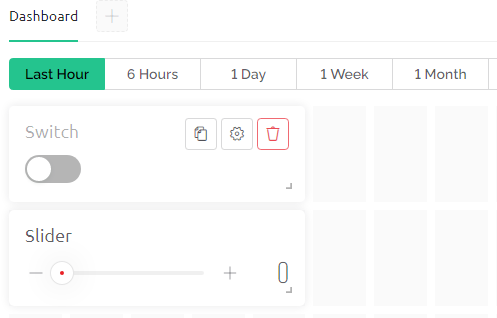
Create a Datastream for the Switch widget (I used V3). It will be used to control the turning on and off of the LED.
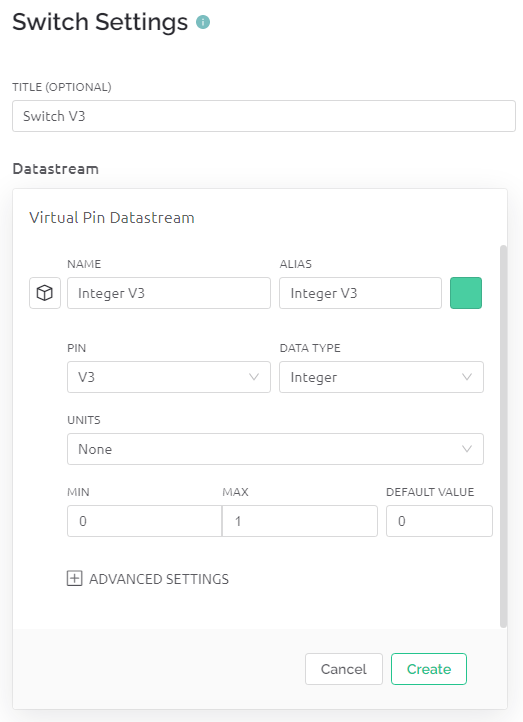
Create a Datastream for the Slider widget (I used V2), its value range is 0 to 100, it will be used to control the brightness of the LED.
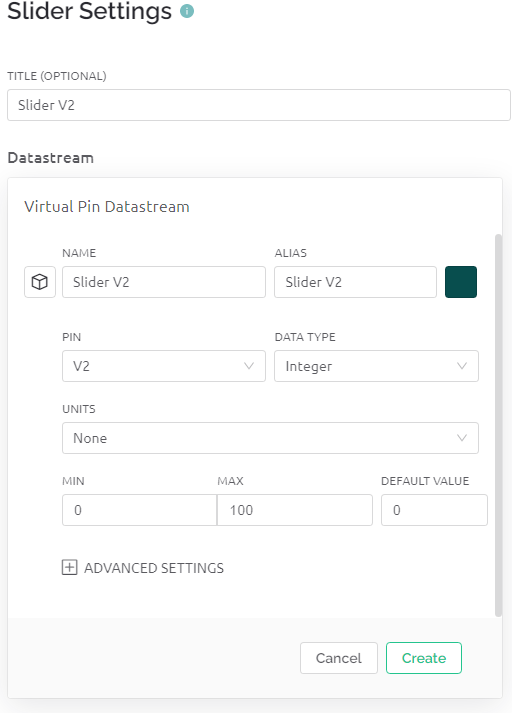
When finished, click Save And Apply at the top right.

3. Run the Code
Edit the code
cd ~/blynk-raspberrypi-python
sudo nano blynk_light.py
Find the line below and past your
BLYNK_AUTH_TOKEN.
BLYNK_AUTH = 'YourAuthToken'
Run the code.
sudo python3 blynk_light.py
Go to Blynk, operate widget on Dashboard. now you click switch widget will turn on/off LED. slide Slider widget will change LED brightness.
If you want to use Blynk on mobile devices, please refer to How to use Blynk on mobile device?.