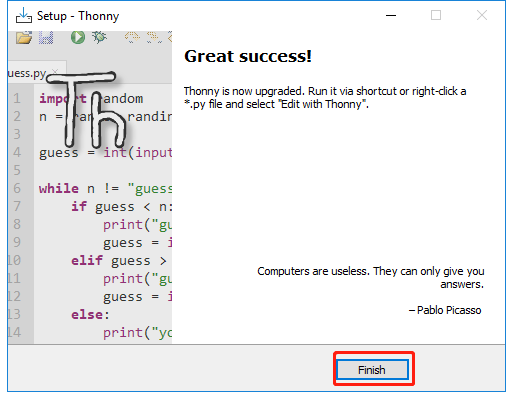1. Install Thonny IDE¶
Before you can start to program Pico with MicroPython, you need an integrated development environment (IDE), here we recommend Thonny. Thonny comes with Python 3.7 built in, just one simple installer is needed and you’re ready to learn programming.
Note
Since the Raspberry Pi Pico interpreter only works with Thonny version 3.3.3 or later, you can skip this chapter if you have it; otherwise, please update or install it.
You can download it by visiting the Thonny website. Once open the page, you will see a light gray box in the upper right corner, click on the link that applies to your operating system.
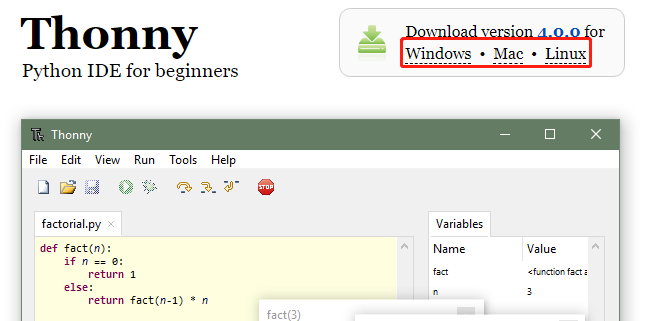
The installers have been signed with a new certificate which hasn’t built up its reputation yet. You may need to click through your browser warning (e.g. choose “Keep” instead of “Discard” in Chrome) and Windows Defender warning (More info ⇒ Run anyway).
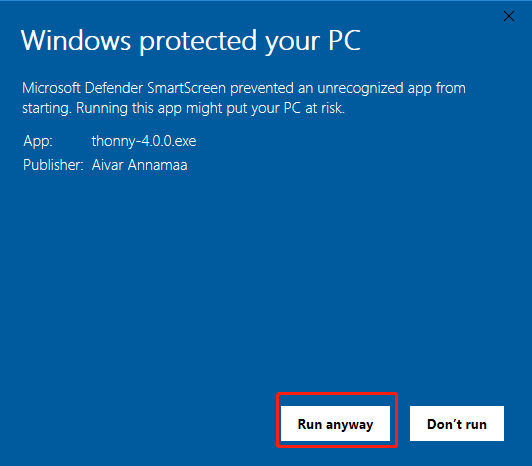
Next, click Next and Install to finish installing Thonny.