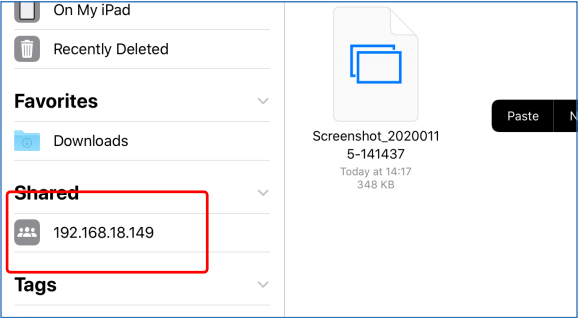Check Photos¶
Samba helps when you share and other devices access your photo album. Steps:
Run the command to set up Samba service.
sudo apt-get update
sudo apt-get install samba samba-common-bin
Configure Samba typing.
sudo nano /etc/samba/smb.conf
Note
Press ctrl+o to save what you modify in nano editor, ctrl+x to to exit.
Input the following content at the end of the file:
[share]
path = /home/pi/Pictures/rascam_picture_file #This is your album path.
valid users = pi
browseable = yes
public = yes
writable = yes
Restart Samba service.
sudo service smbd restart
Add sharing account.
sudo smbpasswd -a pi
Note
A sharing account “pi” is created and you need to set your passcode.
Mount Photo Album to Windows¶
Under This PC, click Map network drive.
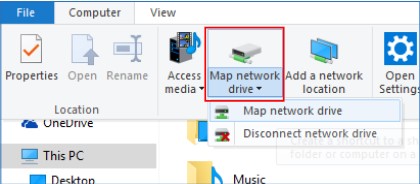
Type “\hostname or IP address\the name of the shared files” in the path bar.
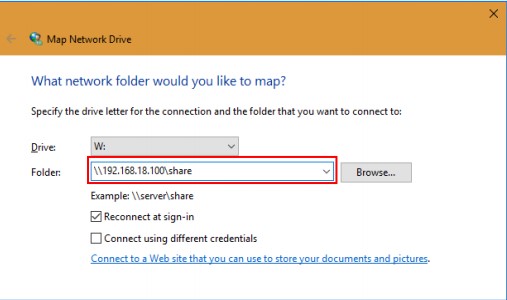
Type in the username and the password. Click OK button, and you can access the shared files.
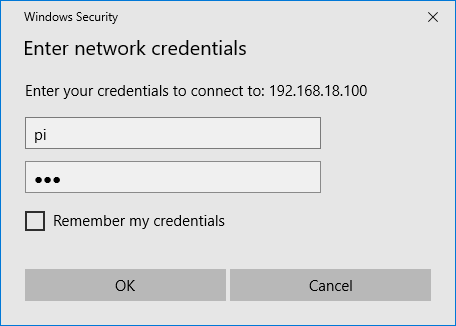
The album will appear as a new volume under this PC.
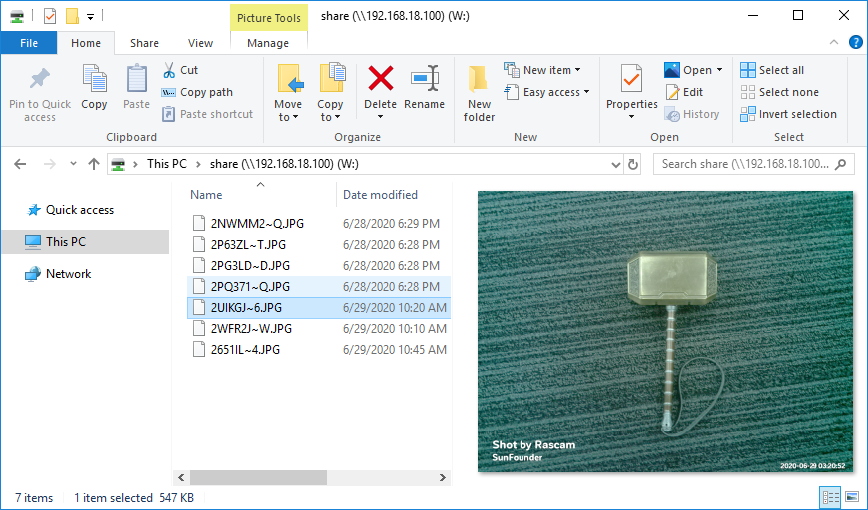
Mount Photo album to iOS¶
The system newer than iOS 13.0 can directly mount storage in Files. The older versions of iOS can use APPs like DS File.
Open Files.
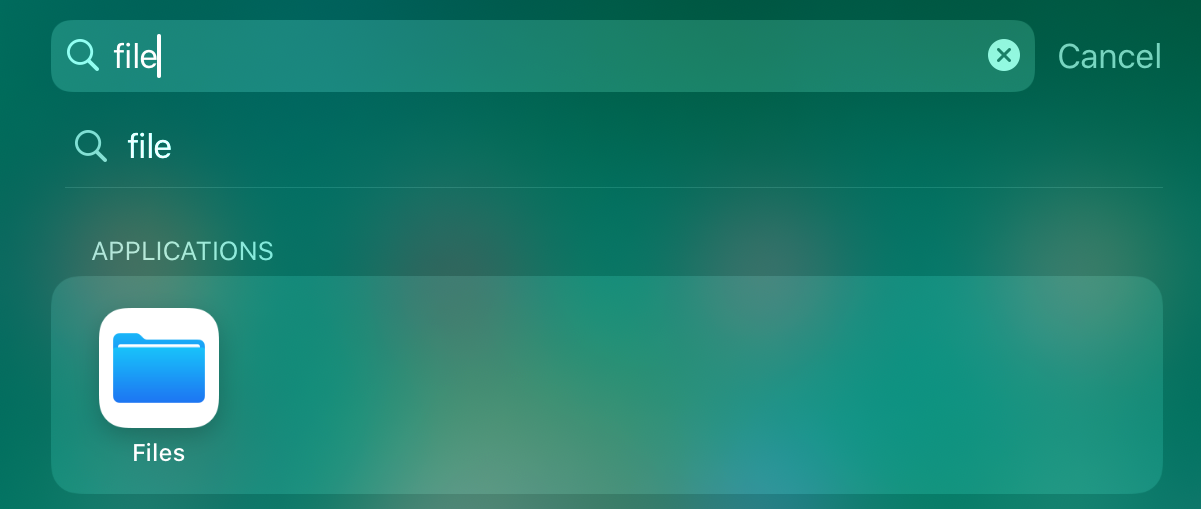
Tap Connect to Server in 「Menu」.
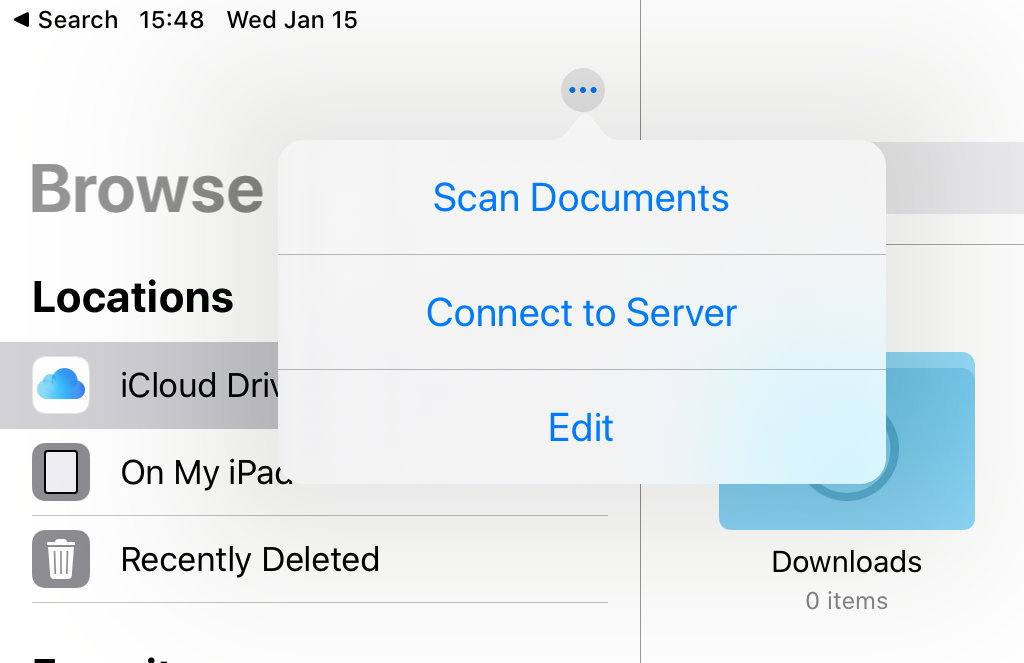
Enter your Rascam IP address.
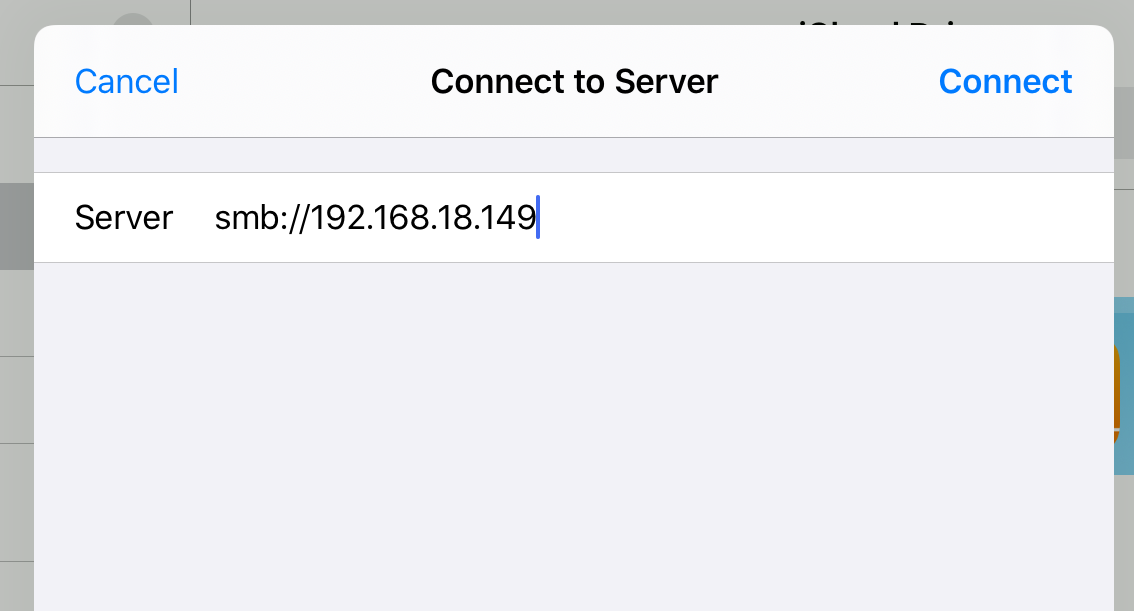
Log in.
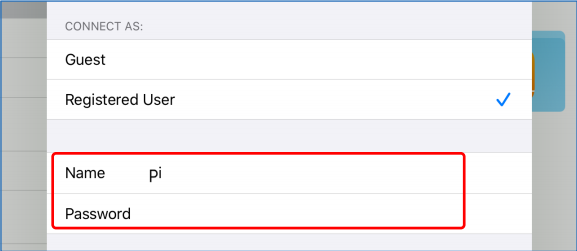
Now, you can directly access the photo album in File.