Download and Install Arduino IDE 2.0¶
The Arduino IDE, known as Arduino Integrated Development Environment, provides all the software support needed to complete an Arduino project. It is a programming software specifically designed for Arduino, provided by the Arduino team, that allows us to write programs and upload them to the Arduino board.
The Arduino IDE 2.0 is an open-source project. It is a big step from its sturdy predecessor, Arduino IDE 1.x, and comes with revamped UI, improved board & library manager, debugger, autocomplete feature and much more.
In this tutorial, we will show how to download and install the Arduino IDE 2.0 on your Windows, Mac, or Linux computer.
Requirements¶
Windows - Win 10 and newer, 64 bits
Linux - 64 bits
Mac OS X - Version 10.14: “Mojave” or newer, 64 bits
Download the Arduino IDE 2.0¶
Vist Arduino IDE 2.0.0 Page.
Download the IDE for your OS version.
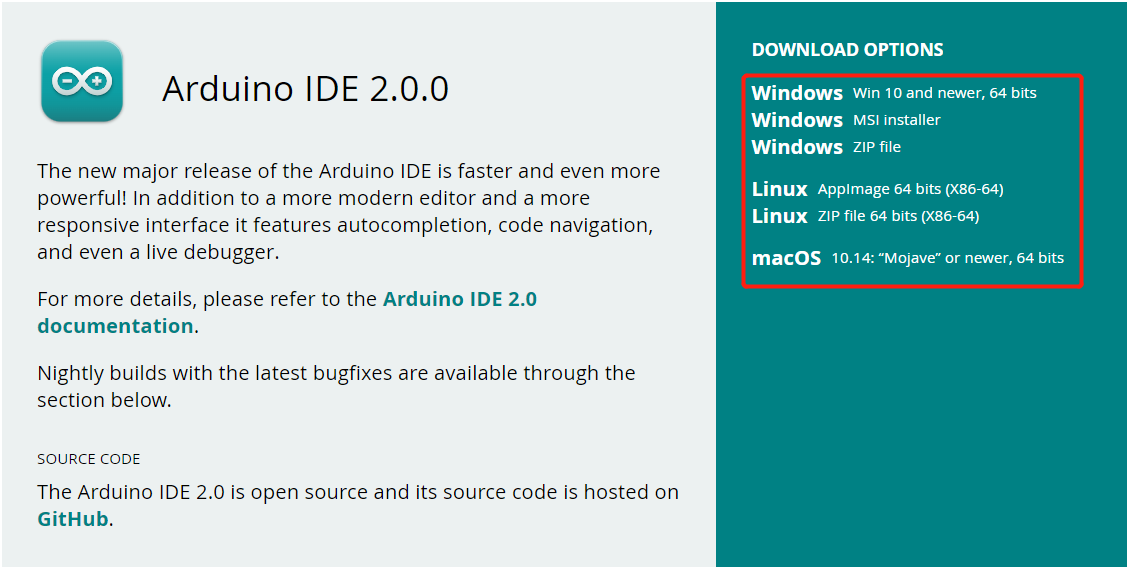
Installation¶
Windows¶
Double click the
arduino-ide_xxxx.exefile to run the downloaded file.Read the License Agreement and agree it.
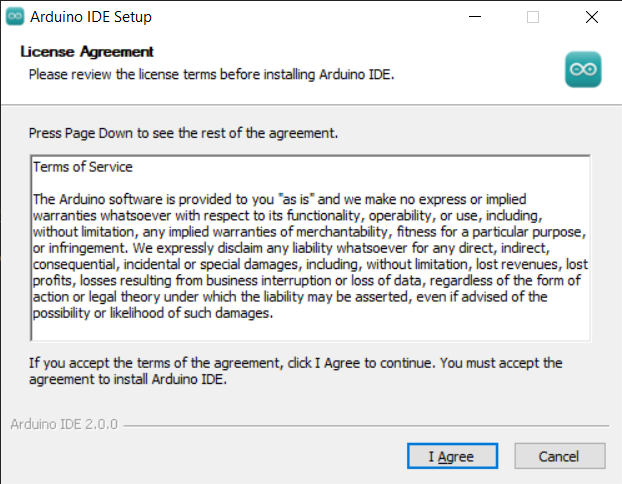
Choose installation options.
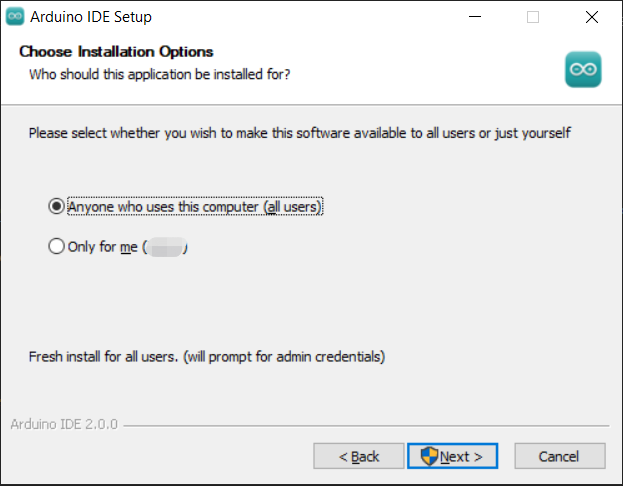
Choose install location. It is recommended that the software be installed on a drive other than the system drive.
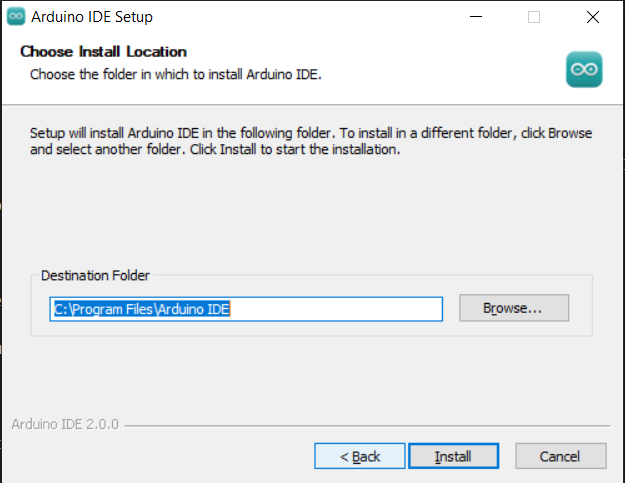
Then Finish.
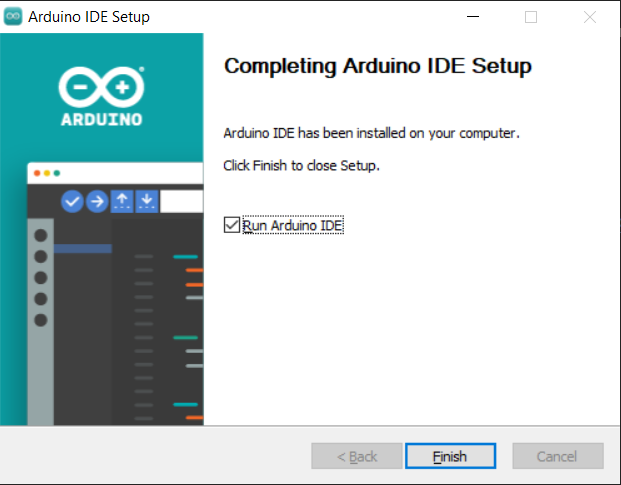
macOS¶
Double click on the downloaded arduino_ide_xxxx.dmg file and follow the instructions to copy the Arduino IDE.app to the Applications folder, you will see the Arduino IDE installed successfully after a few seconds.
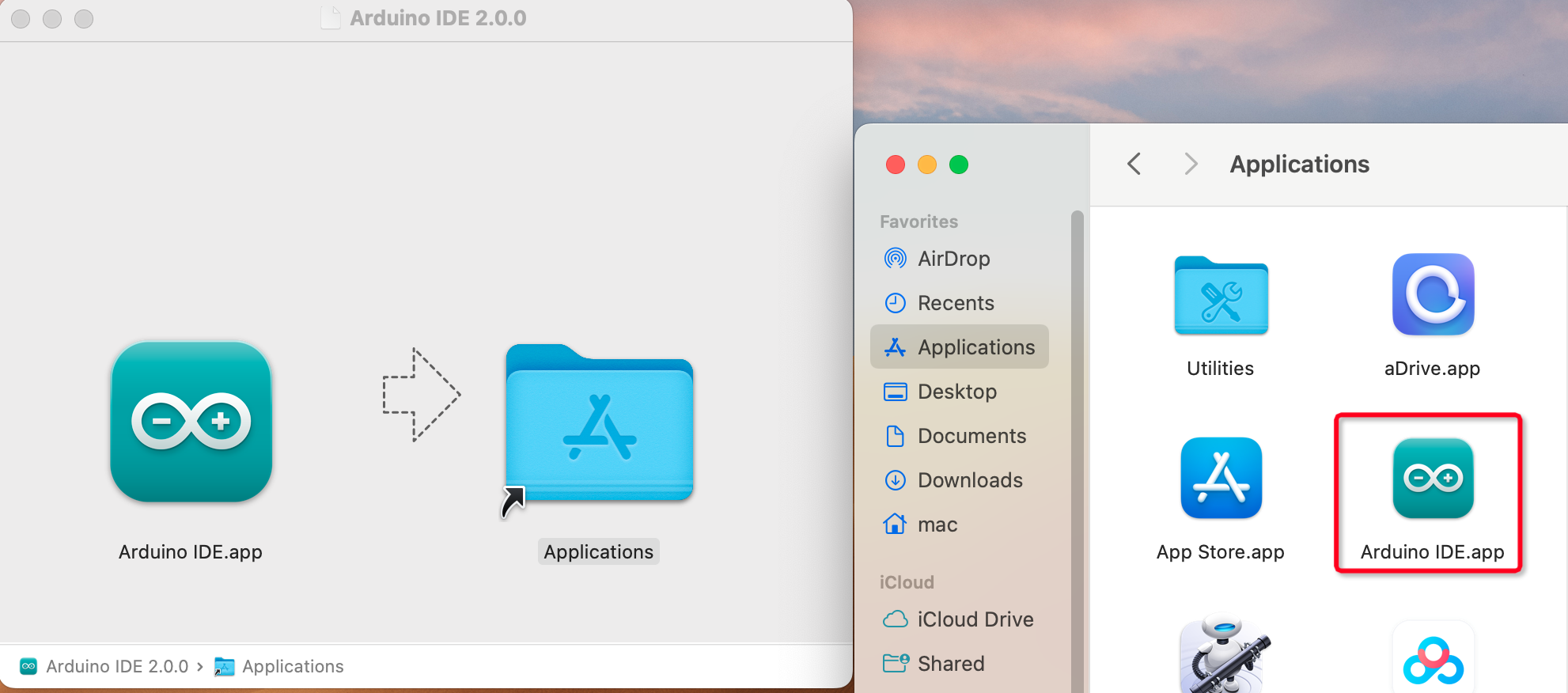
Linux¶
For the tutorial on installing the Arduino IDE 2.0 on a Linux system, please refer to: https://docs.arduino.cc/software/ide-v2/tutorials/getting-started/ide-v2-downloading-and-installing#linux
Open the IDE¶
When you first open Arduino IDE 2.0, it automatically installs the Arduino AVR Boards, built-in libraries, and other required files.
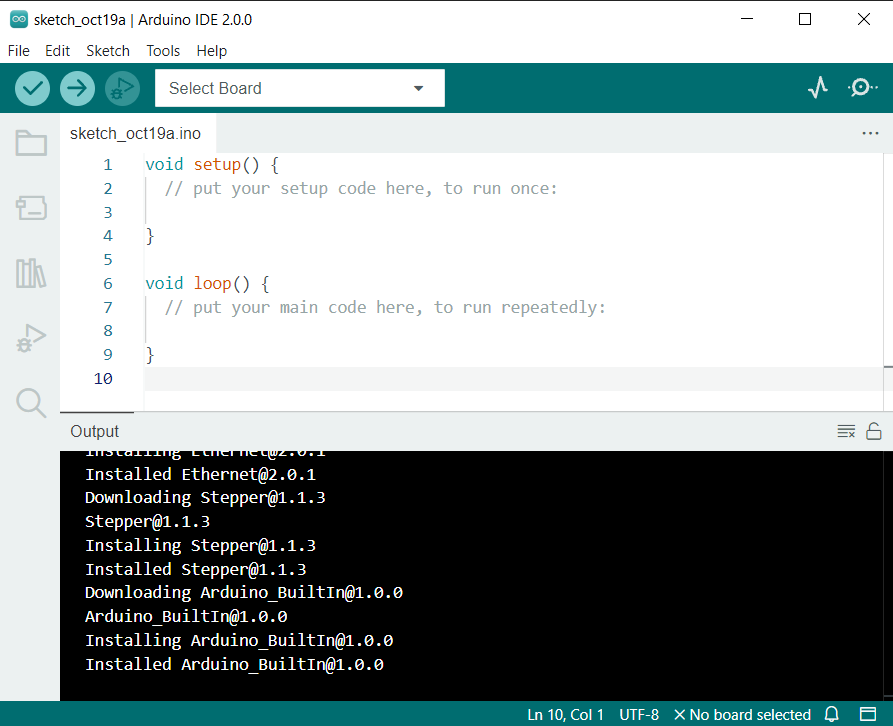
In addition, your firewall or security center may pop up a few times asking you if you want to install some device driver. Please install all of them.
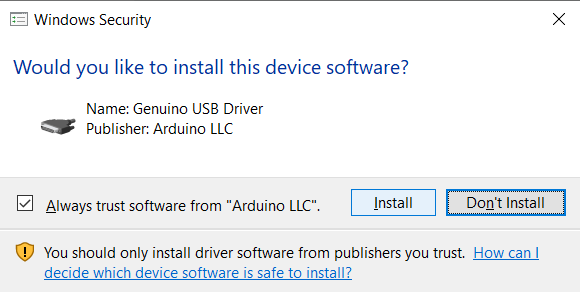
Now your Arduino IDE is ready!
Note
In the event that some installations didn’t work due to network issues or other reasons, you can reopen the Arduino IDE and it will finish the rest of the installation. The Output window will not automatically open after all installations are complete unless you click Verify or Upload.