Download and Install¶
In our tutorials you will see the word Disconnected in the top right corner, click on it to connect and run commands and code to the Raspberry Pi, but you need to download the SunFounder Create Agent first.

Here are the tutorials for installing on different systems:
Windows¶
Click on Disconnected, and select Download the Agent in the pop-up window. If you have already downloaded and installed it, please see Quick User Guide.
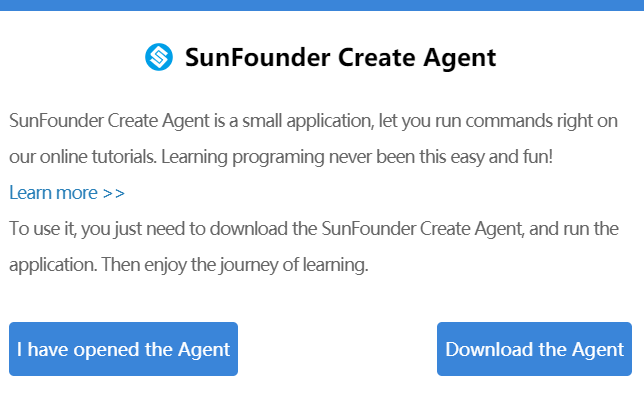
Click on the downloaded
SunFounder-Create-Agent-win32-xx.x.x.exefile, which is usually in theDownloads/folder.Select install mode.
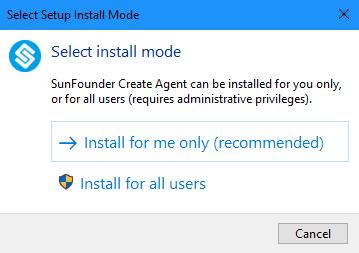
The default installation path is shown in the figure. You can also choose another path by using the Browse button and click Next.
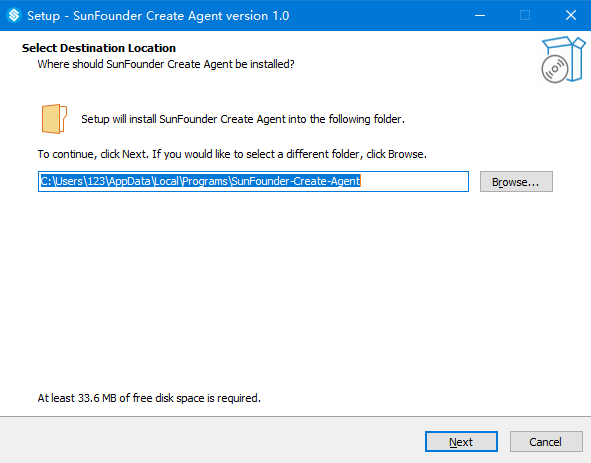
Select whether to create a desktop shortcut.
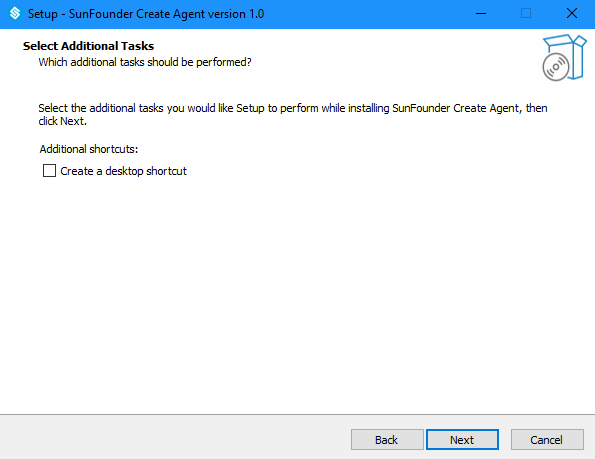
Click Install to continue with the installation, or click Back if you want to review or change any settings.
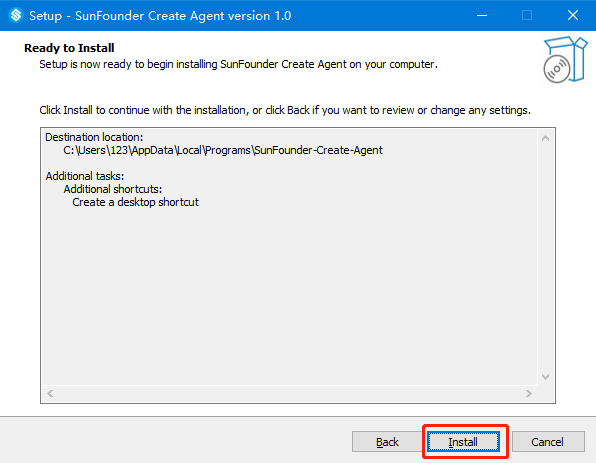
Wait a very short time and when the following pop-up window appears, the installation is successful. In this pop-up window, Launch SunFounder Create Agent is checked by default, click Finish, and this Agent will be run at this time.
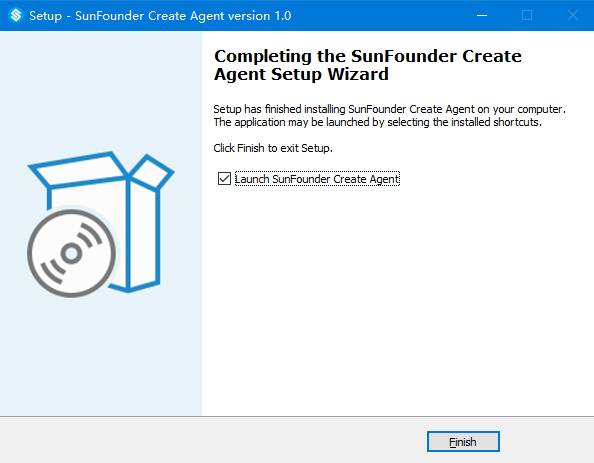

Mac OS¶
Click on Disconnected, and select Download the Agent in the pop-up window. If you have already downloaded and installed it, please see Quick User Guide.
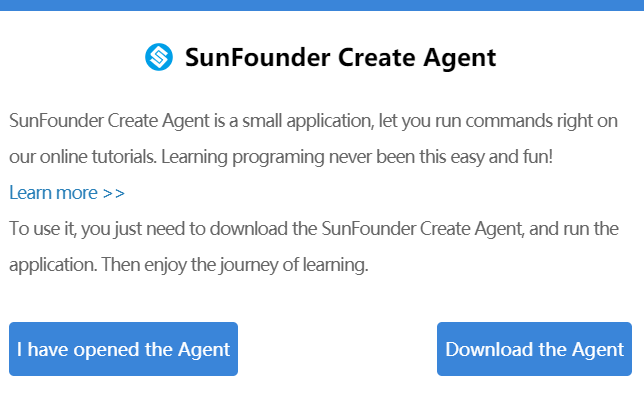
Click on the downloaded
SunFounder-Create-Agent-darwin-xx.x.x.dmgfile, which is usually in theDownloads/folder.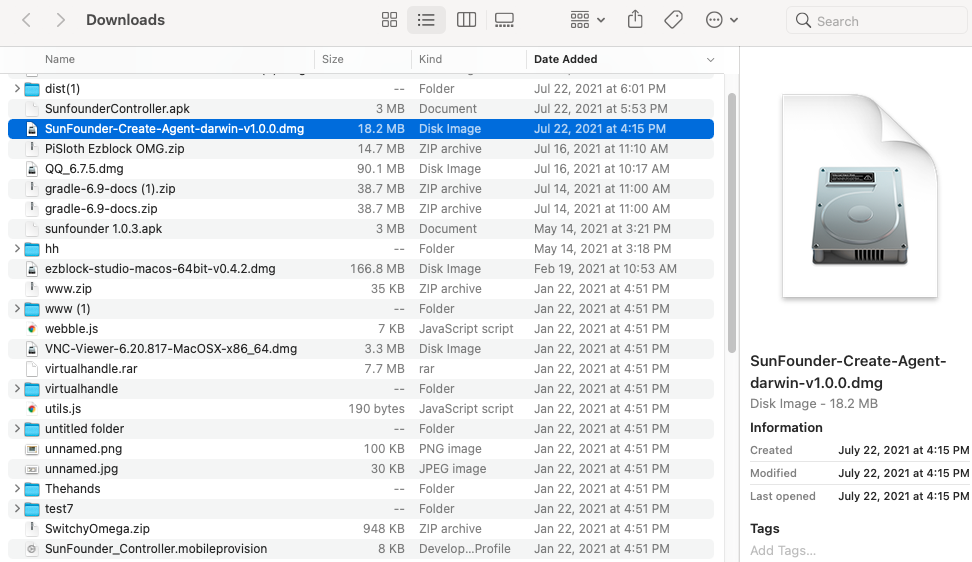
Drag the
SunFounder-Create-Agent-darwin-xx.x.x.dmgto the Applications folder to install it.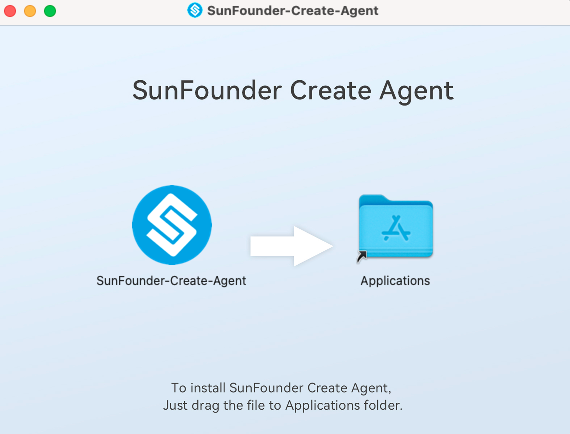
Raspberry Pi OS¶
Click on Disconnected, and select Download the Agent in the pop-up window. If you have already downloaded and installed it, please see Quick User Guide.
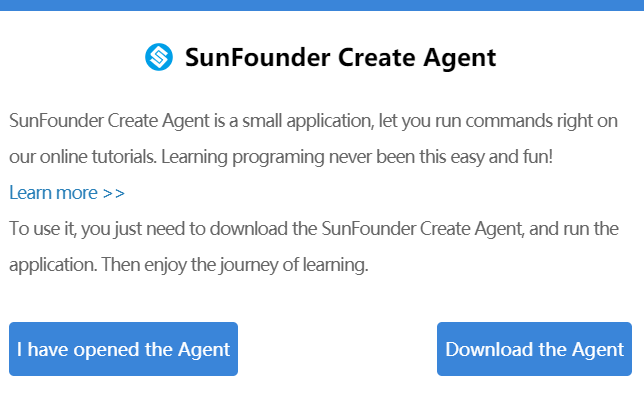
Click on the downloaded
SunFounder-Create-Agent-linux-xx.x.x.debfile, which is usually in theDownloads/folder,then select Install.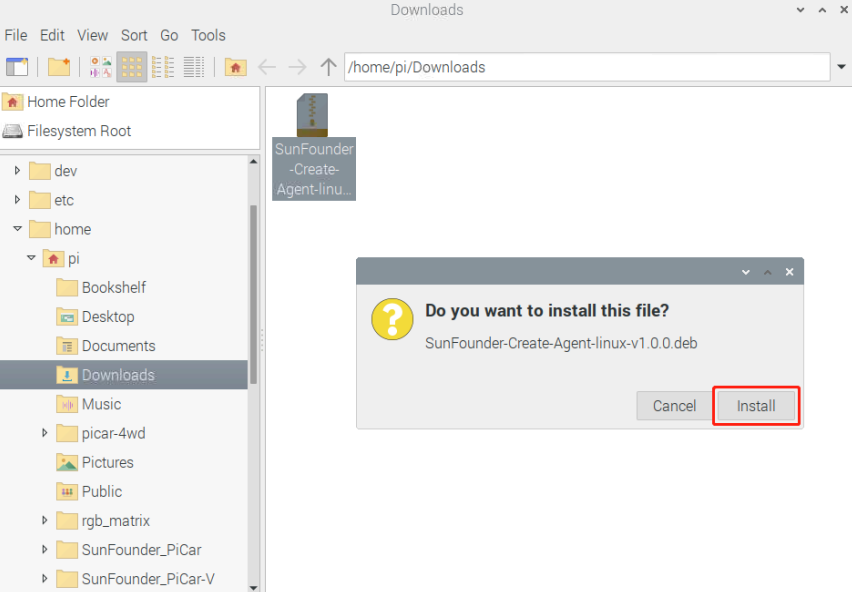
Enter the username and password, click OK.
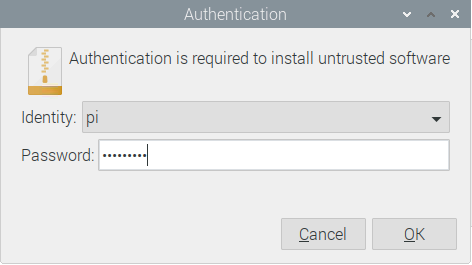
Wait for a very short time, when the pop-up window disappears, the installation is successful.
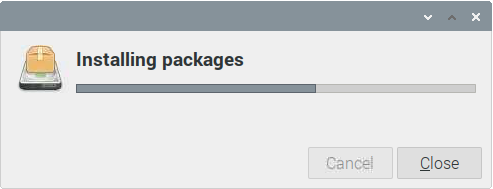
If the installation is not successful, please refer to the FAQ.