4.1.19 AttendanceSystem¶
Introduction¶
Let’s make a simple attendance system. When we scan the card, the Raspberry Pi will record our information and generate a csv file.
Required Components¶
In this project, we need the following components.
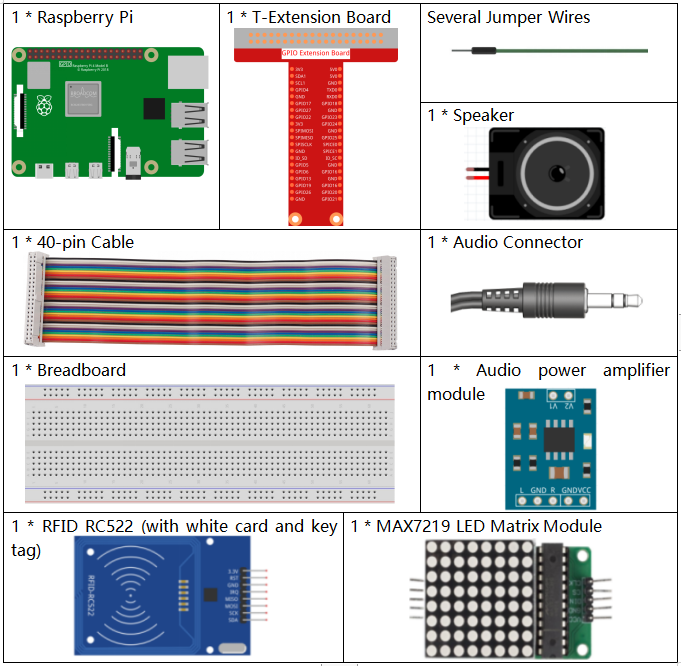
It’s definitely convenient to buy a whole kit, here’s the link:
Name |
ITEMS IN THIS KIT |
LINK |
|---|---|---|
Raphael Kit |
337 |
You can also buy them separately from the links below.
COMPONENT INTRODUCTION |
PURCHASE LINK |
|---|---|
- |
|
Schematic Diagram¶
T-Board Name |
physical |
wiringPi |
BCM |
GPIO25 |
Pin 22 |
6 |
25 |
SPIMOSI |
Pin 19 |
12 |
MOSI |
SPIMISO |
Pin 19 |
12 |
MISO |
SPICE0 |
pin 24 |
10 |
CE0 |
SPICE1 |
pin 26 |
11 |
CE1 |
SPISCLK |
Pin 23 |
14 |
SCLK |
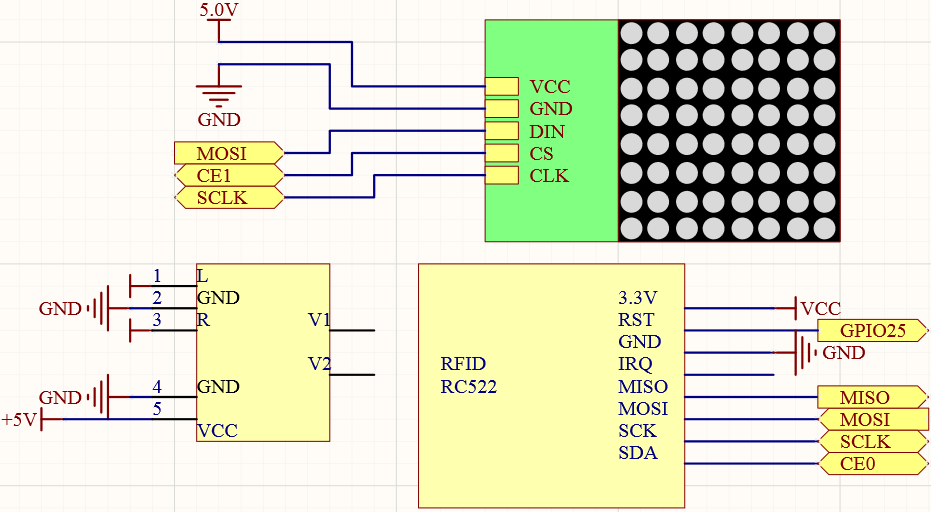
Experimental Procedures¶
Note
Turn on the SPI before starting the experiment, refer to SPI Configuration for details.
The Luma.LED_Matrix and the Spidev and MFRC522 libraries are also needed.
Step 1: Build the circuit.
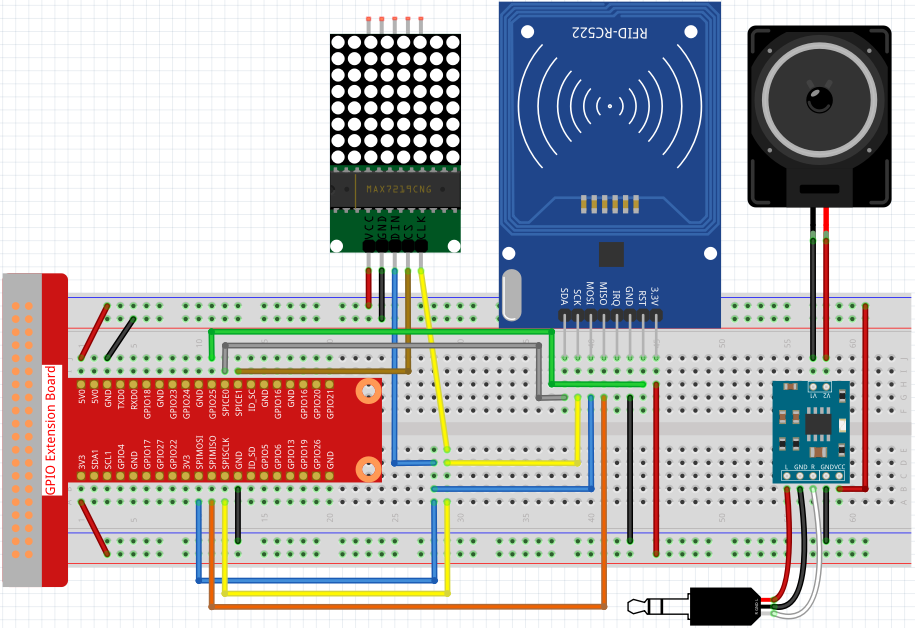
Step 2: Run the 2.2.10_write.py file to modify the content of the rfid card.
cd ~/raphael-kit/python
sudo python3 2.2.10_write.py
Step 3: Enter the name (here we use John as an example) and press Enter to confirm, then put the card on the MFRC522 module, wait for “Data writing is complete” to appear and take the card away, or rewrite the message to another card and exit by Ctrl+C.

Step 4: Get into the folder of code and run.
cd ~/raphael-kit/python
sudo python3 4.1.19_Attendance_Machine.py
After starting the program, we put the RFID card close to the MFRC522 RFID Module, the Raspberry Pi will send out a voice to greet you and display it on the LED matrix.
We can also find a .csv file that records the time and list in the same directory. Open it with the nano command and you will see the record just now.
sudo nano attendance_sheet.2021.06.29.csv

Code
Note
You can Modify/Reset/Copy/Run/Stop the code below. But before that, you need to go to source code path like raphael-kit/python. After modifying the code, you can run it directly to see the effect.
import time
from tts import TTS
import RPi.GPIO as GPIO
from mfrc522 import SimpleMFRC522
from luma.core.interface.serial import spi, noop
from luma.core.render import canvas
from luma.core.virtual import viewport
from luma.led_matrix.device import max7219
from luma.core.legacy import text
from luma.core.legacy.font import proportional, CP437_FONT, LCD_FONT
serial = spi(port=0, device=1, gpio=noop())
device = max7219(serial, rotate=1)
virtual = viewport(device, width=200, height=400)
reader = SimpleMFRC522()
tts = TTS(engine="espeak")
tts.lang('en-US')
attendance_statistics = {}
def get_time():
time.time()
year = str(time.strftime('%Y',time.localtime(time.time())))
month = str(time.strftime('%m',time.localtime(time.time())))
day = str(time.strftime('%d',time.localtime(time.time())))
hour = str(time.strftime('%H',time.localtime(time.time())))
minute = str(time.strftime('%M',time.localtime(time.time())))
second = str(time.strftime('%S',time.localtime(time.time())))
present_time = year + '.' + month + '.' + day + '.' + hour + '.' + minute + '.' + second
present_date = year + '.' + month + '.' + day
return present_date, present_time
def main():
while True:
print("Reading...Please place the card...")
id, name = reader.read()
print(id,name)
greeting = name.rstrip() + ", Welcome!"
present_date, present_time = get_time()
attendance_statistics[name.rstrip()] = present_time
tts.say(greeting)
with open('attendance_sheet.' + present_date + '.csv', 'w') as f:
[f.write('{0} {1}\n'.format(key, value)) for key, value in attendance_statistics.items()]
with canvas(virtual) as draw:
text(draw, (0, 0), greeting, fill="white", font=proportional(CP437_FONT))
for offset in range(95):
virtual.set_position((offset,0))
time.sleep(0.1)
def destroy():
GPIO.cleanup()
pass
if __name__ == '__main__':
try:
main()
except KeyboardInterrupt:
destroy()
Code Explanation¶
In order to better understand the program, you may need to complete 1.1.6 LED Dot Matrix , 2.2.10 MFRC522 RFID Module and 3.1.4 Text-to-speech first.
def get_time():
time.time()
year = str(time.strftime('%Y',time.localtime(time.time())))
month = str(time.strftime('%m',time.localtime(time.time())))
day = str(time.strftime('%d',time.localtime(time.time())))
hour = str(time.strftime('%H',time.localtime(time.time())))
minute = str(time.strftime('%M',time.localtime(time.time())))
second = str(time.strftime('%S',time.localtime(time.time())))
present_time = year + '.' + month + '.' + day + '.' + hour + '.' + minute + '.' + second
present_date = year + '.' + month + '.' + day
return present_date, present_time
Use the get_time() function to get the current timestamp and return two values.
Among them, present_date is accurate to the number of days of the current timestamp, and present_time is accurate to the number of seconds of the current timestamp.
id, name = reader.read()
greeting = name.rstrip() + ", Welcome!"
present_date, present_time = get_time()
attendance_statistics[name.rstrip()] = present_time
The reader.read() function reads the name information, and then creates a greeting.
Then an attendance_statistics dictionary is generated, and name.rstrip() and present_time are stored as keys and values.
tts.say(greeting)
Say a greeting through the speaker.
with open('attendance_sheet.' + present_date + '.csv', 'w') as f:
[f.write('{0} {1}\n'.format(key, value)) for key, value in attendance_statistics.items()]
Write the attendance_statistics to the .csv file.
with canvas(virtual) as draw:
text(draw, (0, 0), greeting, fill="white", font=proportional(CP437_FONT))
for offset in range(95):
virtual.set_position((offset,0))
time.sleep(0.1)
Scroll to display this greeting.
Phenomenon Picture