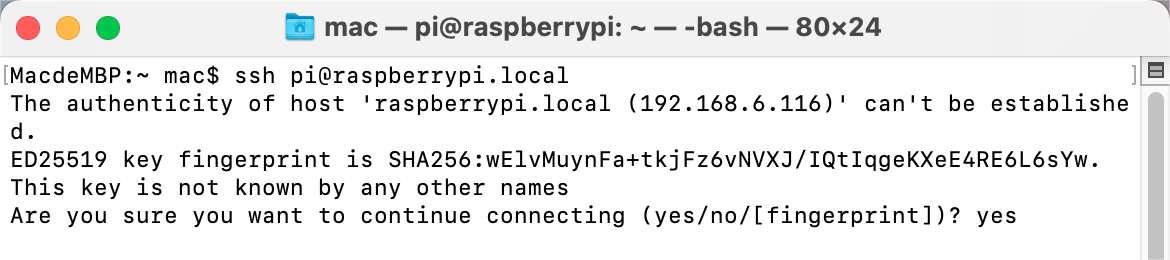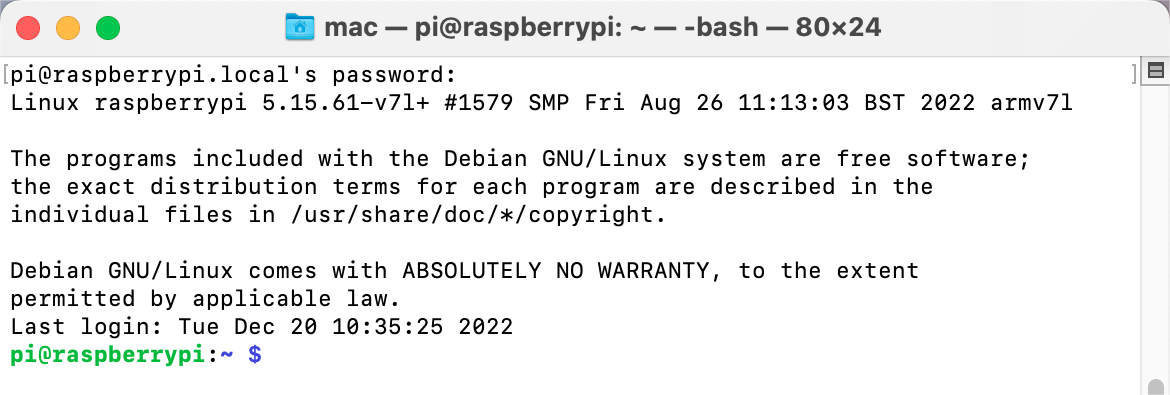Linux /Unix Users¶
Go to Applications->Utilities, find the Terminal, and open it.
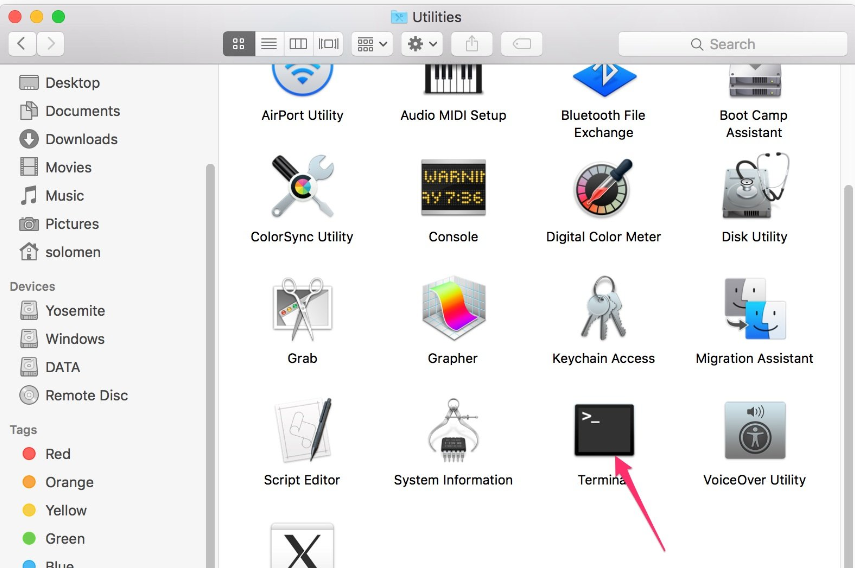
Check if your Raspberry Pi is on the same network by type in
ping <hostname>.local.ping raspberrypi.local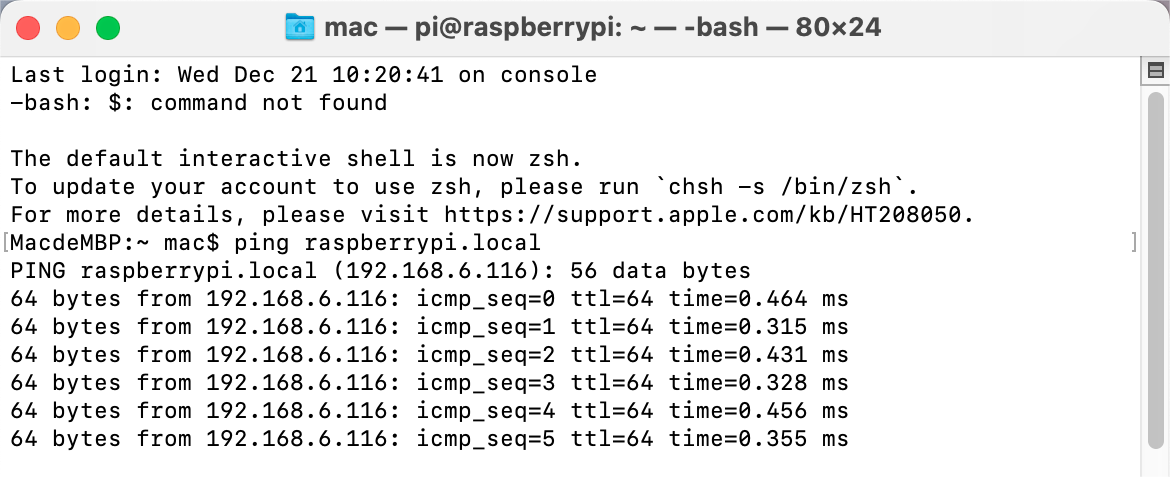
If terminal prompts
ping: cannot resolve <hostname>.local, it is possible that the Raspberry Pi failed to connect to the network. Please check the network.If you really can’t ping
<hostname>.local, try to Get the IP address andping <IP address>instead. (e.g.,ping 192.168.6.116)If multiple prompts like
64 bytes from <IP address>: icmp_seq=0 ttl=64 time=0.464 msappear, it means your computer can access the Raspberry Pi.
Type in
ssh <username>@<hostname>.local(orssh <username>@<IP address>).ssh pi@raspberrypi.localThe following message may appear.
Input the password you set before. (Mine is
raspberry.)We now get the Raspberry Pi connected and are ready to go to the nextstep.