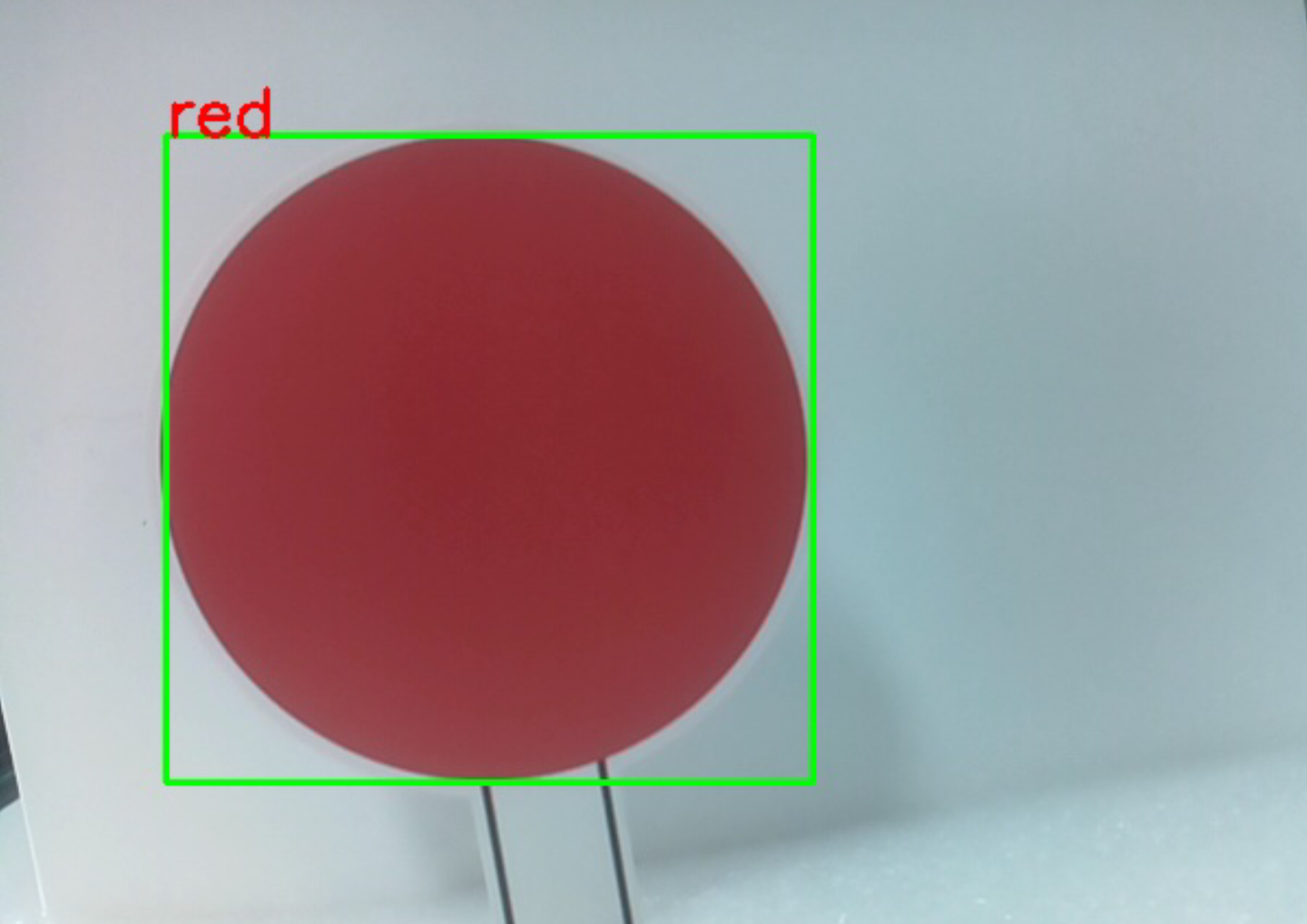计算机视觉¶
本项目将正式进入计算机视觉领域!
运行代码
cd /home/pi/picrawler/examples
sudo python3 display.py
查看图像
代码运行后,在浏览器中输入 http://<your IP>:9000/mjpg 来查看视频画面。如: https://192.168.18.113:9000/mjpg
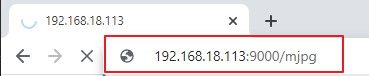
按照根据终端的信息提示,按下键盘上的按键来查看相应的功能。
q: 拍照
1: 颜色检测:红色 : red
2: 颜色检测:橙色色 : orange
3: 颜色检测:黄色 : yellow
4: 颜色检测:绿色 : green
5: 颜色检测:蓝色 : blue
6: 颜色检测:紫色 : purple
0: 关闭颜色检测
r:扫描二维码
f: 开/关人脸检测
s: 显示检测的目标信息
拍照
在终端中输入
q并按下回车。 相机当前看到的图片会被保存(如果开启颜色检测功能,保存的图片中也会出现标记框)。你可以从目录/home/pi/Pictures/PiCrawler/看到这些照片。 然后用 Filezilla 软件 之类的工具将照片发送到你的电脑上。颜色检测
人脸检测
输入
f来打开人脸检测。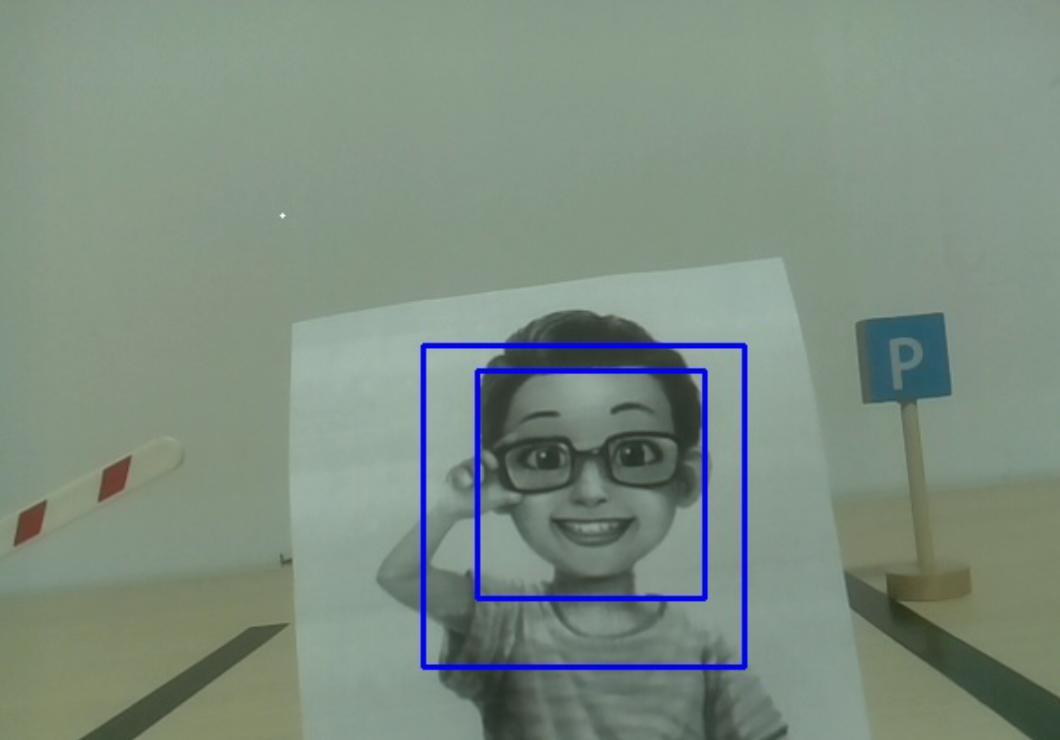
二维码检测
输入
r来打开二维码检测。在识别二维码之前,不能进行其他操作。二维码的解码信息将打印在终端中。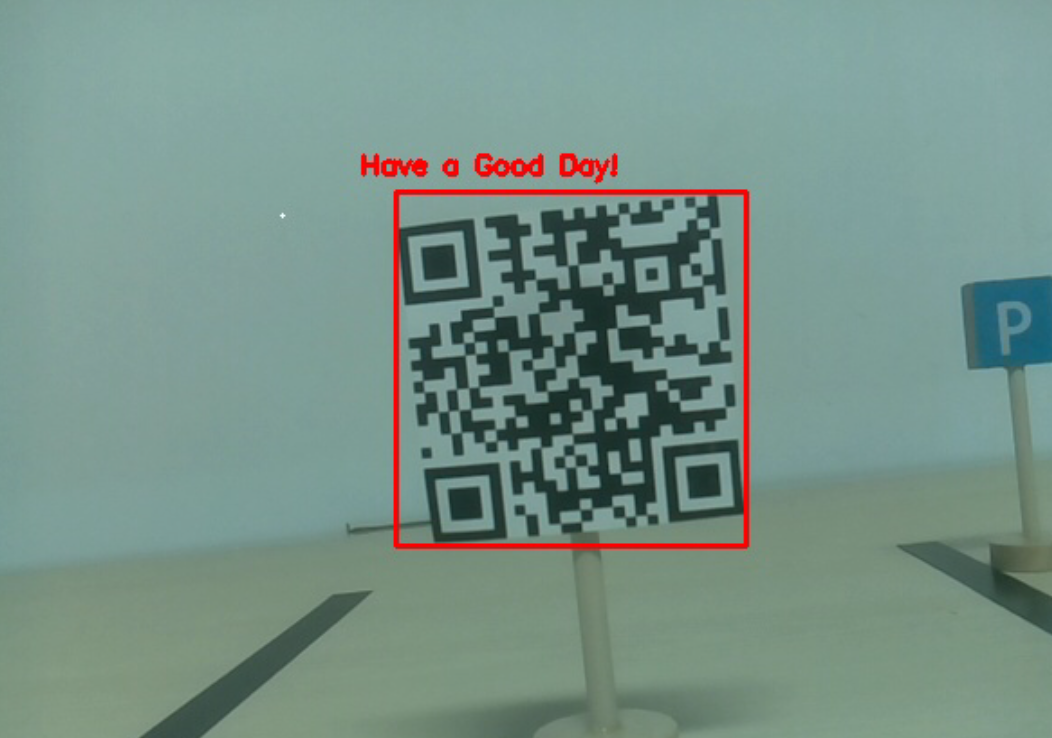
显示信息
输入
s会在终端打印人脸检测(和颜色检测)目标的信息。包括被测物体的中心坐标(X,Y)和尺寸(重量,高度)。
代码
from pydoc import text
from vilib import Vilib
from time import sleep, time, strftime, localtime
import threading
import readchar
flag_face = False
flag_color = False
qr_code_flag = False
manual = '''
Input key to call the function!
q: Take photo
1: Color detect : red
2: Color detect : orange
3: Color detect : yellow
4: Color detect : green
5: Color detect : blue
6: Color detect : purple
0: Switch off Color detect
r:Scan the QR code
f: Switch ON/OFF face detect
s: Display detected object information
'''
color_list = ['close', 'red', 'orange', 'yellow',
'green', 'blue', 'purple',
]
def face_detect(flag):
print("Face Detect:" + str(flag))
Vilib.face_detect_switch(flag)
def qrcode_detect():
global qr_code_flag
if qr_code_flag == True:
Vilib.qrcode_detect_switch(True)
print("Waitting for QR code")
text = None
while True:
temp = Vilib.detect_obj_parameter['qr_data']
if temp != "None" and temp != text:
text = temp
print('QR code:%s'%text)
if qr_code_flag == False:
break
sleep(0.5)
Vilib.qrcode_detect_switch(False)
def take_photo():
_time = strftime('%Y-%m-%d-%H-%M-%S',localtime(time()))
name = 'photo_%s'%_time
path = "/home/pi/Pictures/PiCrawler/"
Vilib.take_photo(name, path)
print('photo save as %s%s.jpg'%(path,name))
def object_show():
global flag_color, flag_face
if flag_color is True:
if Vilib.detect_obj_parameter['color_n'] == 0:
print('Color Detect: None')
else:
color_coodinate = (Vilib.detect_obj_parameter['color_x'],Vilib.detect_obj_parameter['color_y'])
color_size = (Vilib.detect_obj_parameter['color_w'],Vilib.detect_obj_parameter['color_h'])
print("[Color Detect] ","Coordinate:",color_coodinate,"Size",color_size)
if flag_face is True:
if Vilib.detect_obj_parameter['human_n'] == 0:
print('Face Detect: None')
else:
human_coodinate = (Vilib.detect_obj_parameter['human_x'],Vilib.detect_obj_parameter['human_y'])
human_size = (Vilib.detect_obj_parameter['human_w'],Vilib.detect_obj_parameter['human_h'])
print("[Face Detect] ","Coordinate:",human_coodinate,"Size",human_size)
def main():
global flag_face, flag_color, qr_code_flag
qrcode_thread = None
Vilib.camera_start(vflip=False,hflip=False)
Vilib.display(local=True,web=True)
print(manual)
while True:
# readkey
key = readchar.readkey()
key = key.lower()
# take photo
if key == 'q':
take_photo()
# color detect
elif key != '' and key in ('0123456'): # '' in ('0123') -> True
index = int(key)
if index == 0:
flag_color = False
Vilib.color_detect('close')
else:
flag_color = True
Vilib.color_detect(color_list[index]) # color_detect(color:str -> color_name/close)
print('Color detect : %s'%color_list[index])
# face detection
elif key =="f":
flag_face = not flag_face
face_detect(flag_face)
# qrcode detection
elif key =="r":
qr_code_flag = not qr_code_flag
if qr_code_flag == True:
if qrcode_thread == None or not qrcode_thread.is_alive():
qrcode_thread = threading.Thread(target=qrcode_detect)
qrcode_thread.setDaemon(True)
qrcode_thread.start()
else:
if qrcode_thread != None and qrcode_thread.is_alive():
# wait for thread to end
qrcode_thread.join()
print('QRcode Detect: close')
# show detected object information
elif key == "s":
object_show()
sleep(0.5)
if __name__ == "__main__":
main()
这个怎么运作?
这里首先需要注意的是下面的函数。这两个函数可以帮助您启动相机。
Vilib.camera_start()
Vilib.display()
与"物体检测"相关的函数:
Vilib.face_detect_switch(True): 开启/关闭人脸检测Vilib.color_detect(color): 对于颜色检测,只能同时检测一种颜色。可以输入的参数有:"red","orange","yellow","green","blue","purple"Vilib.color_detect_switch(False): 关闭颜色检测Vilib.qrcode_detect_switch(False): 开启/关闭二维码检测,返回二维码的解码数据Vilib.gesture_detect_switch(False): 打开/关闭手势检测Vilib.traffic_sign_detect_switch(False): 开启/关闭交通标志检测
目标检测到的信息将存储在 detect_obj_parameter = Manager().dict() 字典中。
在主程序中,您可以像这样使用它:
Vilib.detect_obj_parameter['color_x']
字典的键及其用途如下表所示:
color_x:检测到的色块中心坐标的x值,范围0~320color_y:检测到的色块中心坐标的y值,范围0~240color_w:检测色块的宽度,范围0~320color_h:检测到的色块高度,范围0~240color_n: 检测到的色块数量human_x:检测到的人脸中心坐标的x值,范围0~320human_y:检测人脸中心坐标的y值,范围0~240human_w:检测到的人脸宽度,范围0~320human_h:检测到的人脸高度,范围0~240human_n:检测到的人脸数量traffic_sign_x:检测到的交通标志的中心坐标x值,范围0~320traffic_sign_y:检测到的交通标志的中心坐标y值,范围0~240traffic_sign_w:检测到的交通标志的宽度,范围0~320traffic_sign_h:检测到的交通标志的高度,范围0~240traffic_sign_t: 检测到的交通标志的内容,取值列表为 ['stop','right','left','forward']gesture_x:检测到的手势的中心坐标x值,范围0~320gesture_y:检测到的手势的中心坐标y值,范围0~240gesture_w:检测到的手势宽度,范围0~320gesture_h:检测到的手势高度,范围0~240gesture_t:检测到的手势内容,值列表为 ["paper","scissor","rock"]qr_date: 正在检测的二维码内容qr_x:待检测二维码的中心坐标x值,范围0~320qr_y:待检测二维码的中心坐标y值,范围0~240qr_w:要检测的二维码宽度,范围0~320qr_h:要检测的二维码高度,范围0~320