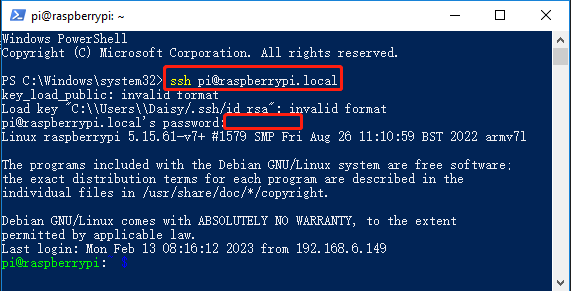Install OpenSSH via Powershell¶
When you use ssh <username>@<hostname>.local (or ssh <username>@<IP address>) to connect to your Raspberry Pi, but the following error message appears.
ssh: The term 'ssh' is not recognized as the name of a cmdlet, function, script file, or operable program. Check the spelling of the name, or if a path was included, verify that the path is correct and try again.
It means your computer system is too old and does not have OpenSSH pre-installed, you need to follow the tutorial below to install it manually.
Type
powershellin the search box of your Windows desktop, right click on theWindows PowerShell, and selectRun as administratorfrom the menu that appears.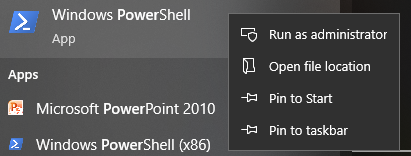
Use the following command to install
OpenSSH.Client.Add-WindowsCapability -Online -Name OpenSSH.Client~~~~0.0.1.0
After installation, the following output will be returned.
Path : Online : True RestartNeeded : False
Verify the installation by using the following command.
Get-WindowsCapability -Online | Where-Object Name -like 'OpenSSH*'
It now tells you that
OpenSSH.Clienthas been successfully installed.Name : OpenSSH.Client~~~~0.0.1.0 State : Installed Name : OpenSSH.Server~~~~0.0.1.0 State : NotPresent
Warning
If the above prompt does not appear, it means that your Windows system is still too old, and you are advised to install a third-party SSH tool, like PuTTY.
Now restart PowerShell and continue to run it as administrator. At this point you will be able to log in to your Raspberry Pi using the
sshcommand, where you will be prompted to enter the password you set up earlier.