Welcome to PiCar-X’s Documentation!¶
Thanks for choosing our PiCar-X.
Note
This document is available in the following languages.
Please click on the respective links to access the document in your preferred language.
Warning
We offer two versions of PiCar-X. It’s crucial to note that the scripts in each version’s online tutorial are not interchangeable.
To ensure the proper setup, you’ll need to identify your version using the short link provided in your instruction sheet:
If the link is “picar-x.rtfd.io”, continue with this tutorial.
If the link displays “picar-x-v20.rtfd.io”, kindly follow the tutorial at PiCar-X v2.0.
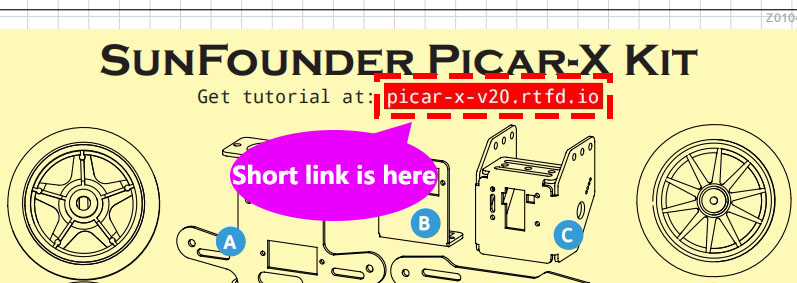

The PiCar-X is an AI-driven self-driving robot car for the Raspberry Pi platform, upon which the Raspberry Pi acts as the control center. The PiCar-X’s 2-axis camera module, ultrasonic module, and line tracking modules can provide the functions of color/face/traffic-signs detection, automatic obstacle avoidance, automatic line tracking, etc.
PiCar-X has two programming languages: Blockly and Python. No matter what language you program in, you’ll find detailed steps to teach you everything from configuring the Raspberry Pi to running the relevant example code.
-
This chapter is for those who enjoy programming in Python or want to learn the Python language.
To get Picar-X working properly, you must install some libraries first.
The Raspberry Pi configuration and samples code for the PiCar-X are provided in this chapter.
An APP - SunFounder Controller is also provided to allow you to remotely control the PiCar-X on your mobile device.
-
In this section, you will use a Blockly based APP, Ezblock Studio, which, like Scratch, allows you to drag and drop blocks to make Picar-X move.
It is required to reinstall the SD card with the operating system we provide with pre-installed Ezblock environment before programming. It is recommended to use a new or unused TF card for this section.
Ezblock Studio is available for nearly all types of devices, including Macs, PCs, and Androids.
Ezblock Studio is a good choice if you are 6-12 years old, or don’t have programming skills, or want to test Picar-X quickly.
Content
- About This Kit
- Introduction
- Component List and Assembly Instructions
- About Robot HAT
- Play with Python
- Quick Guide on Python
- 0. Calibrating the PiCar-X
- 1. Let PiCar-X Move
- 2. Keyboard Control
- 3. Text to Speech & Sound Effect
- 4. Obstacle Avoidance
- 5. Line Tracking
- 6. Cliff Detection
- 7. Computer Vision
- 8. Stare at You
- 9. Record Video
- 10. Bull Fight
- 11. Video Car
- 12. Treasure Hunt
- 13. Controlled by the APP
- Play with Ezblock
- Quick Guide on EzBlock
- Install and Configure EzBlock Studio
- Calibrate the Car
- Move
- Remote Control
- Test Ultrasonic Module
- Test Grayscale Module
- Color Detection
- Face Detection
- Sound Effect
- Background Music
- Say Hello
- Music Car
- Cliff Detection
- Minecart
- Minecart Plus
- Bullfight
- Beware of Pedestrians
- Traffic Sign Detection
- Orienteering
- Appendix
- FAQ
- Thank You
Copyright Notice¶
All contents including but not limited to texts, images, and code in this manual are owned by the SunFounder Company. You should only use it for personal study,investigation, enjoyment, or other non-commercial or nonprofit purposes, under therelated regulations and copyrights laws, without infringing the legal rights of the author and relevant right holders. For any individual or organization that uses these for commercial profit without permission, the Company reserves the right to take legal action.