Record Video¶
This example will guide you how to use the recording function.
Run the Code
cd /home/pi/picrawler/examples
sudo python3 record_video.py
After the code runs, the recording function will start. You can input w to pause recording, input q to start/continue recording, and input e to stop recording.
View the Image
After the code runs, the terminal will display the following prompt:
No desktop !
* Serving Flask app "vilib.vilib" (lazy loading)
* Environment: production
WARNING: Do not use the development server in a production environment.
Use a production WSGI server instead.
* Debug mode: off
* Running on http://0.0.0.0:9000/ (Press CTRL+C to quit)
Then you can enter http://<your IP>:9000/mjpg in the browser to view the video screen. such as: https://192.168.18.113:9000/mjpg
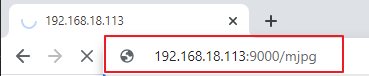
Code
from os import pardir
from time import sleep
from vilib import Vilib
def main():
Vilib.camera_start()
Vilib.display()
Vilib.rec_video_set["path"] = "/home/pi/video/test/"
vname = "vtest"
Vilib.rec_video_run(vname)
print('start rec ...')
while True:
if input() == 'q':
Vilib.rec_video_start()
print('continue')
if input() == 'w':
Vilib.rec_video_pause()
print('pause')
if input() == 'e':
Vilib.rec_video_stop()
print('stop')
print("The video saved as",Vilib.rec_video_set["path"],vname)
if __name__ == "__main__":
main()
How it works?
Functions related to recording include the following:
Vilib.rec_video_run(video_name): Started the thread to record the video.video_nameis the name of the video file, it should be a string.Vilib.rec_video_start(): Start or continue video recording.Vilib.rec_video_pause(): Pause recording.Vilib.rec_video_stop(): Stop recording.
Vilib.rec_video_set["path"] = "/home/pi/video/test/" sets the storage location of video files.