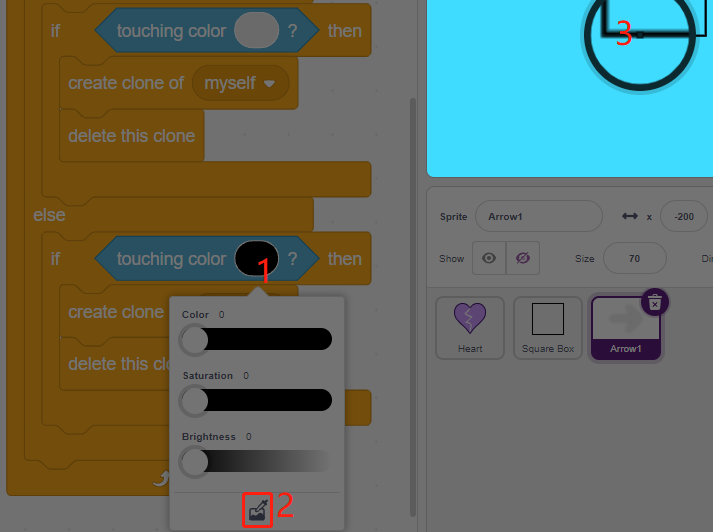2.21 GAME - Protect Your Heart¶
In this project, let’s make a game that tests reaction speed.
In the stage, there is a heart protected in a rectangular box, and there are arrows flying towards this heart from any position on the stage. The color of the arrow will alternate between black and white at random and the arrow will fly faster and faster.
If the color of the rectangular box and the arrow color are the same, the arrow is blocked outside and level is added 1; if the color of both is not the same, the arrow will shoot through the heart and the game is over.
Here the color of the rectangle box is controlled by the Line Tracking module. When the module is placed on a black surface (a surface that is reflective), the color of the rectangle box is black, otherwise it is white.
So you need to decide whether to put the Line Tracking module on a white surface or a black surface according to the arrow color.
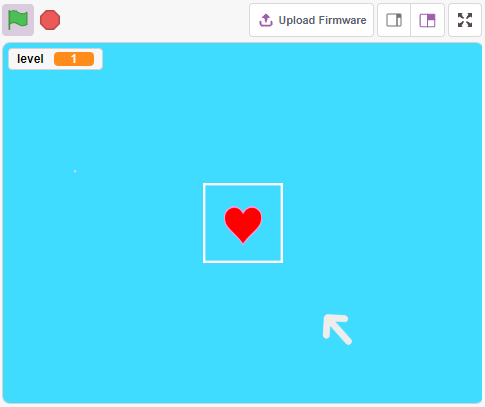
Required Components¶
In this project, we need the following components.
It’s definitely convenient to buy a whole kit, here’s the link:
Name |
ITEMS IN THIS KIT |
LINK |
|---|---|---|
3 in 1 Starter Kit |
380+ |
You can also buy them separately from the links below.
COMPONENT INTRODUCTION |
PURCHASE LINK |
|---|---|
Build the Circuit¶
This is a digital Line Tracking module, when a black line is detected, it outputs 1; when a white line is detected, it outputs a value of 0. In addition, you can adjust its sensing distance through the potentiometer on the module.
Now build the circuit according to the diagram below.
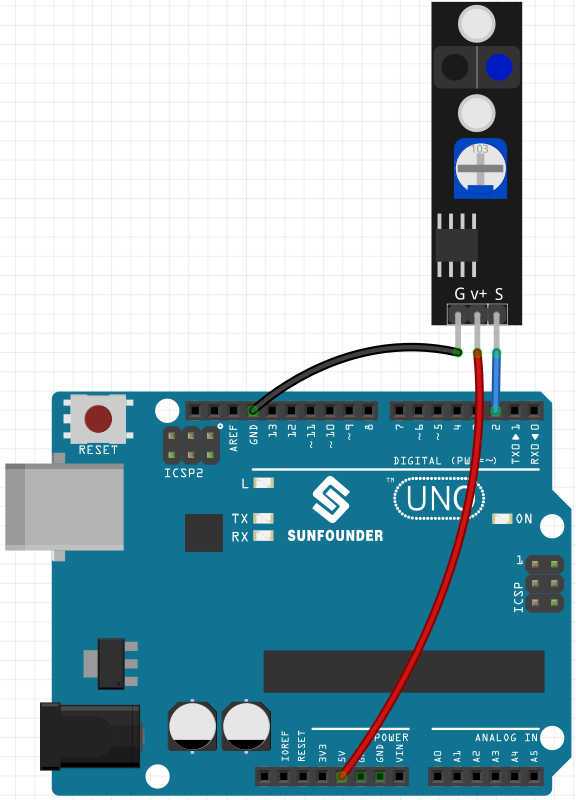
Note
Before starting the project, you need to adjust the sensitivity of the module.
Wiring according to the above diagram, then power up the R3 board (either directly into the USB cable or the 9V battery button cable), without uploading the code.
Now stick a black electrical tape on the desktop, put the Line Track module at a height of 2cm from the desktop.
With the sensor facing down, observe the signal LED on the module to make sure it lights up on the white table and goes off on the black tape.
If not, you need to adjust the potentiometer on the module, so that it can do the above effect.
Programming¶
Here we need to create 3 sprites, Heart, Square Box and Arrow1.
Heart: stops in the middle of the stage, if touched by Arrow1 sprite, the game is over.
Square Box: There are two types of costumes, black and white, and will switch costumes according to the value of Line Tracking module.
Arrow: flies towards the middle of the stage from any position in black/white; if its color matches the color of the Square Box sprite, it is blocked and re-flies towards the middle of the stage from a random position; if its color does not match the color of the Square Box sprite, it passes through the Heart sprite and the game is over.
1. Add Square Box sprite
Since the Arrow1 and Square Box sprite both have white costumes, in order for them to be displayed on the stage, now fill the background with a color that can be any color except black, white, and red.
Click on Backdrop1 to go to its Backdrops page.
Select the color you want to fill.
Use the Rectangle tool to draw a rectangle the same size as the drawing board.
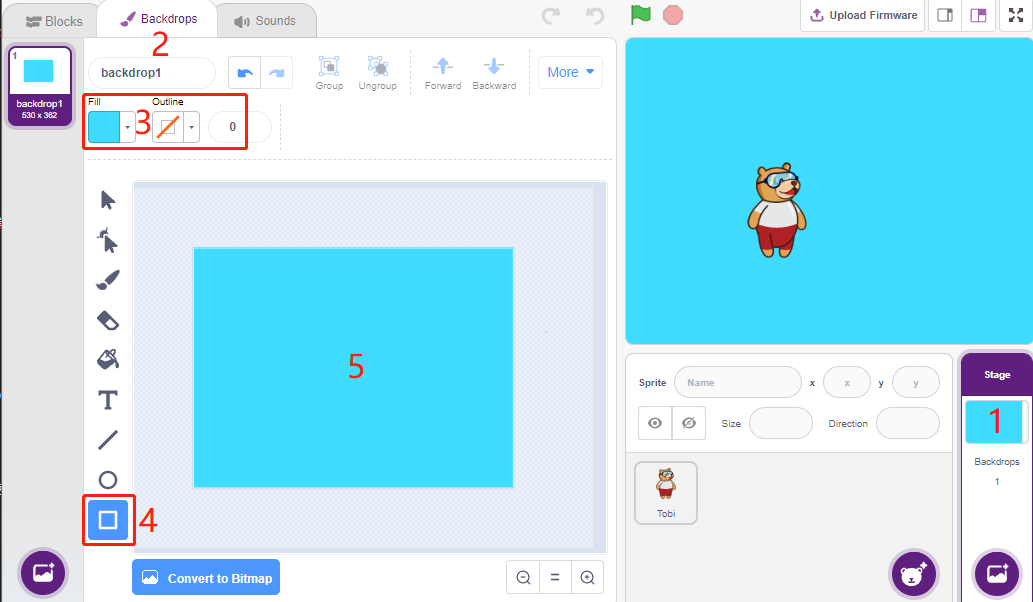
Delete the default sprite, use the Choose a Sprite button to add the Square Box sprite, and set its x and y to (0, 0).
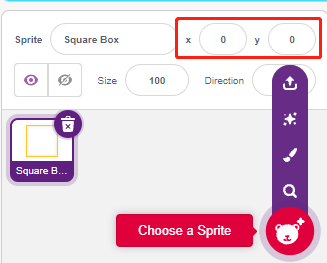
Go to the Square Box sprite’s Costumes page and set the black and white costumes.
Click the selection tool
Select the rectangle on the canvas
Select the fill color as black
and name the costume Black
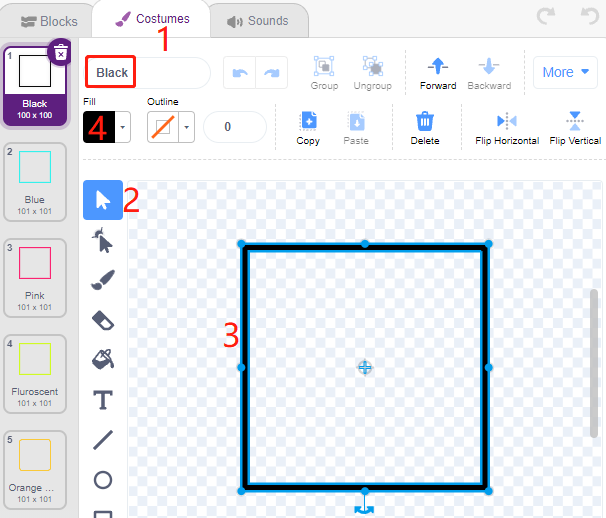
Select the second costume, set the fill color to white, name it White, and delete the rest of the costume.
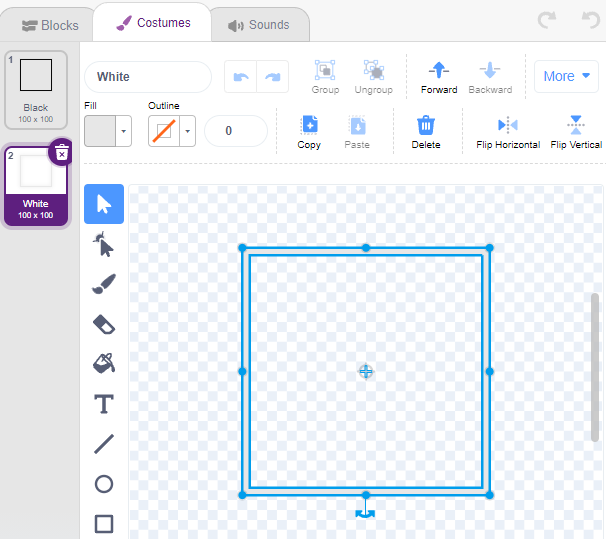
2. Add Heart sprite
Also add a Heart sprite, set its position to (0, 0), and shrink its size so that it appears to be located inside the Square Box.
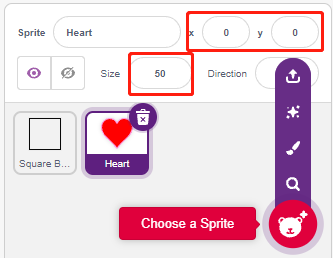
On the Costumes page, adjust the heart purple costume so that it appears to be broken.
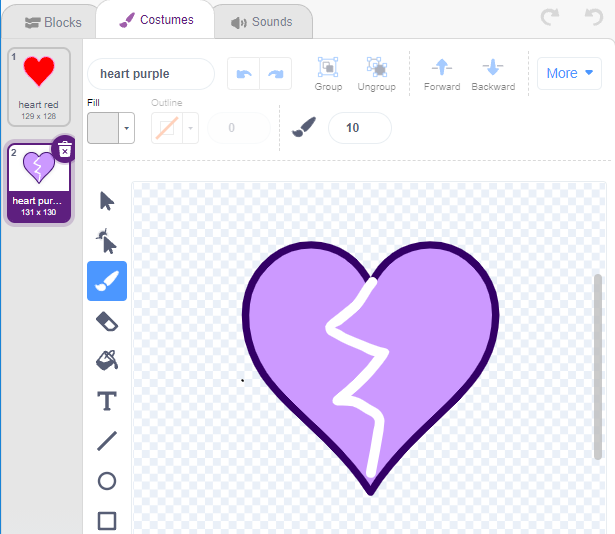
3. Add Arrow1 sprite
Add an Arrow1 sprite.
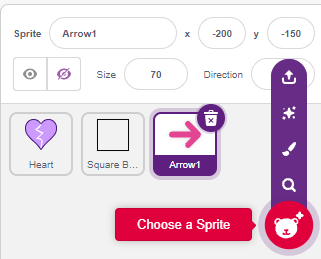
On the Costumes page, keep and copy the rightward facing costume and set its color to black and white.
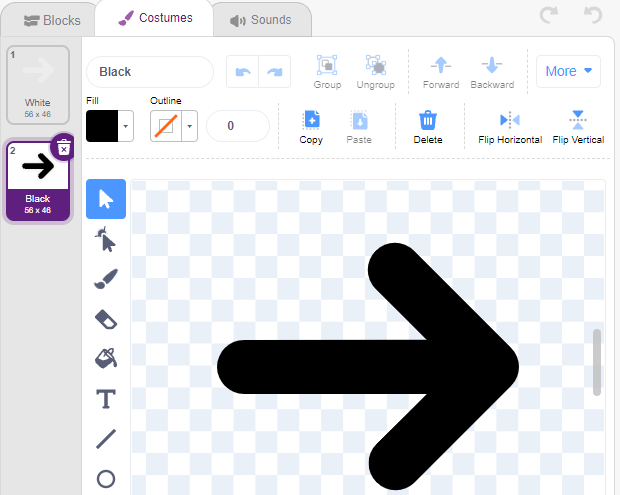
4. Scripting for Square Box sprite
Go back to the Blocks page and script Square Box sprite.
So when the value of the digital pin 2 (Line Following module) is 1 (black line detected), then switch the costume to Black.
Otherwise toggle the costume to White.
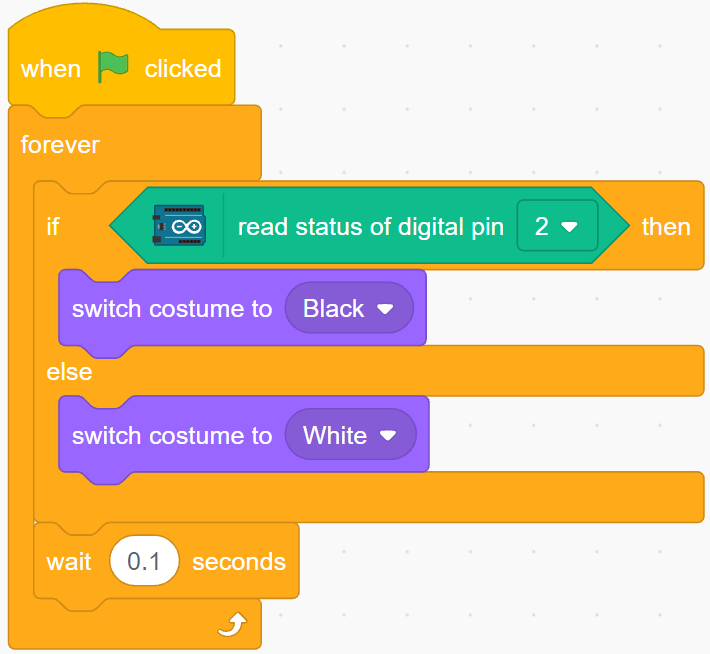
5. Scripting for Heart sprite
Heart sprite is protected inside Square Box, and by default is a red costume. When the Arrow1 sprite is touched, the game ends.
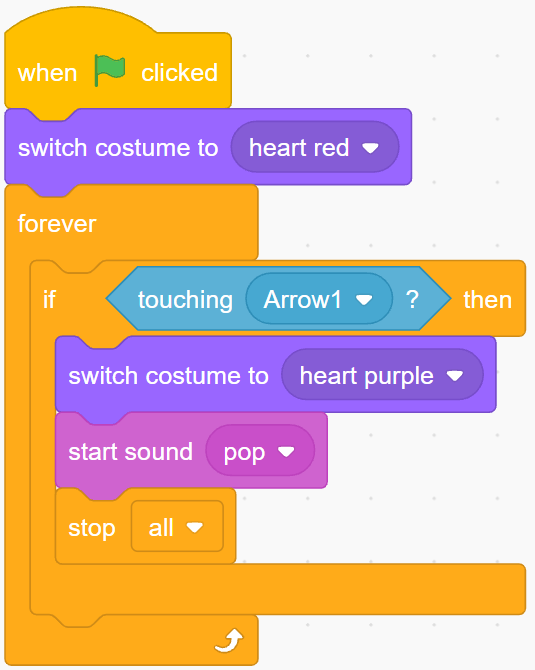
6. Scripting for Arrow1 sprite
Make the Arrow1 sprite hide and create a clone when the green flag is clicked.
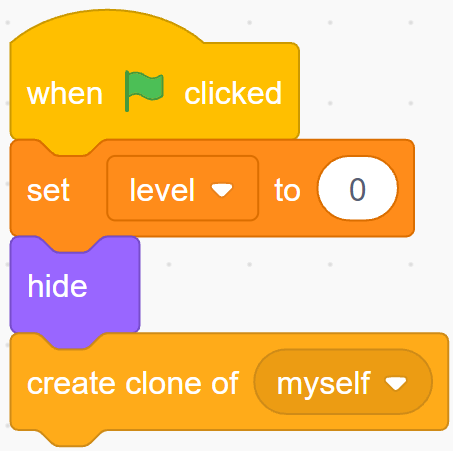
Create an [init] block to initialize the Arrow1 sprite’s position, orientation and color.
It appears at a random location, and if the distance between it and the Heart sprite is less than 200, it moves outward until the distance is greater than 200.
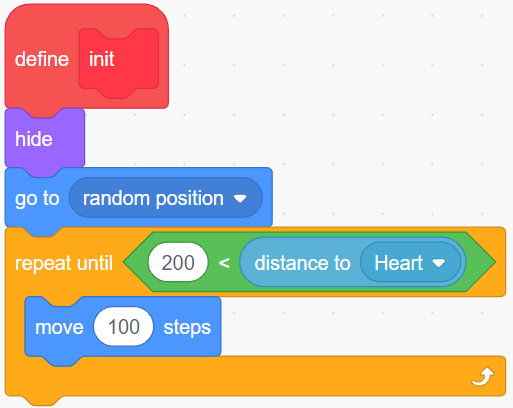
Set its direction to face the Heart sprite.
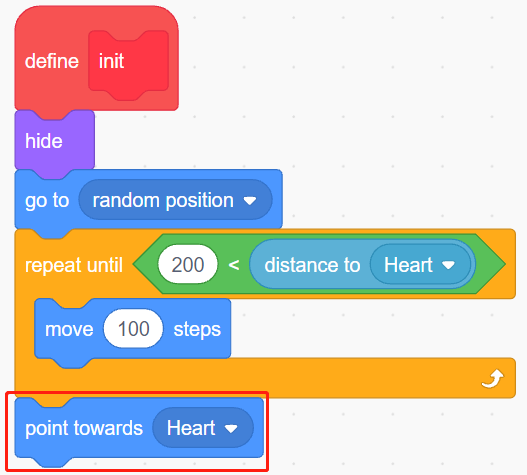
Make its color alternate randomly between black/white.
Variable color is 0, toggle costume to White.
Variable color is 1, toggles the outfit to Black.
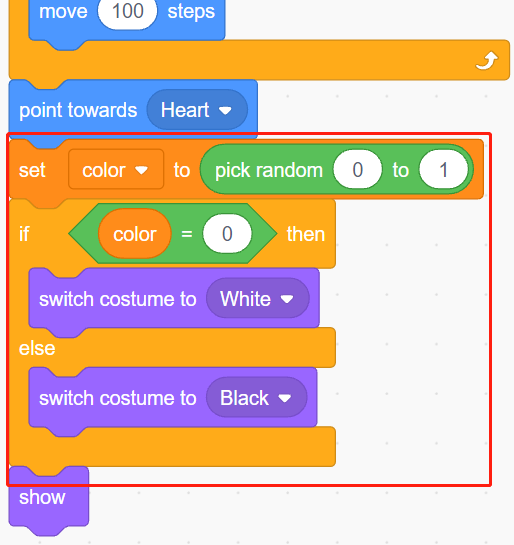
Now let it start moving, it will move faster as the value of the variable level increases.
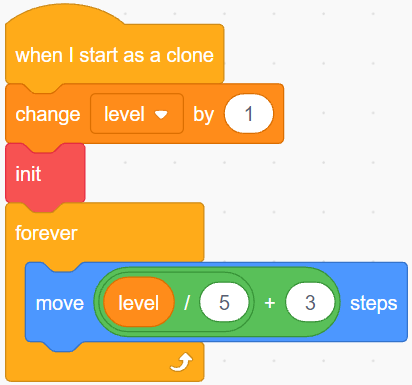
Now set its collision effect with the Square Box sprite.
If the Arrow1 sprite and the Square Box sprite have the same color (which will be modified according to the value of the Line Track module), either black or white, a new clone is created and the game continues.
If their colors do not match, the Arrow1 sprite continues to move and the game ends when it hits the Heart sprite.
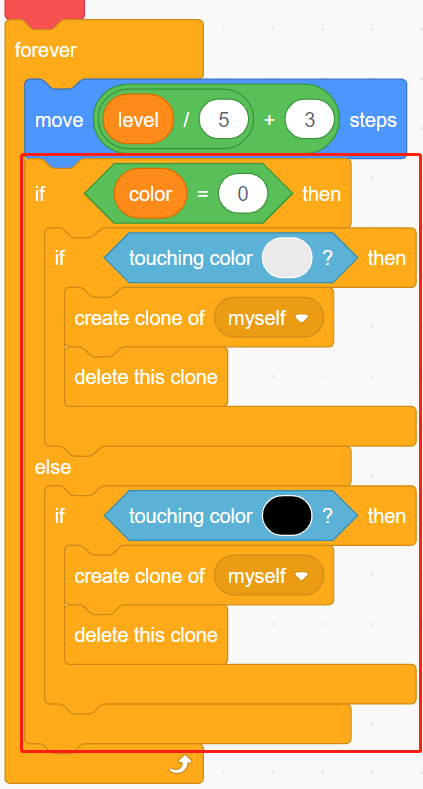
Note
The two [touch color()] blocks need to pick up the black/white costumes of Square Box separately.