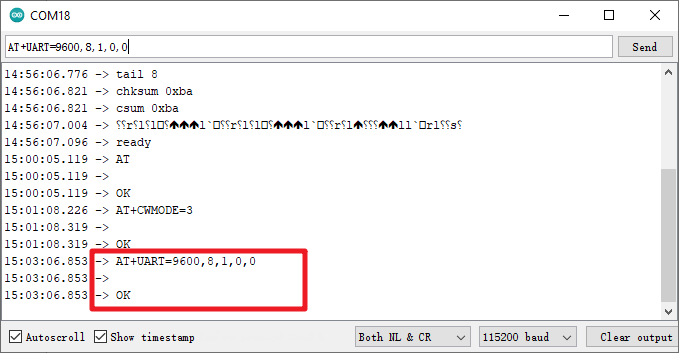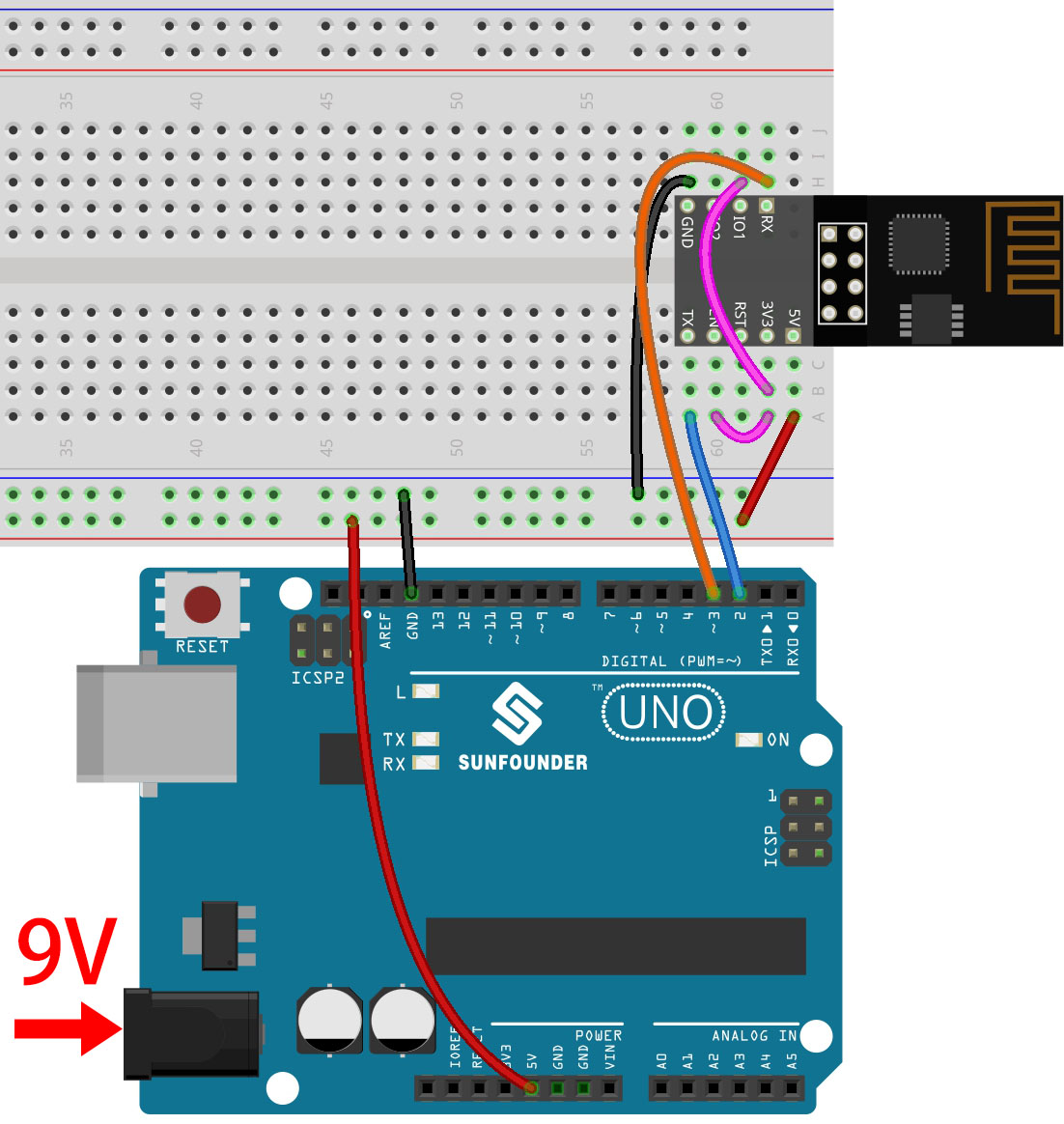1.1 Configuring the ESP8266¶
The ESP8266 module that comes with the kit is already pre-burned with AT firmware, but you still need to modify its configuration by following the steps below.
Build the circuit.
Open the
1.set_software_serial.inofile under the path of3in1-kit\iot_project\1.set_software_serial. Or copy this code into Arduino IDE.#include <SoftwareSerial.h> SoftwareSerial espSerial(2, 3); //Rx,Tx void setup() { // put your setup code here, to run once: Serial.begin(115200); espSerial.begin(115200); } void loop() { if (espSerial.available()) { Serial.write(espSerial.read()); } if (Serial.available()) { espSerial.write(Serial.read()); } }
Click the magnifying glass icon (Serial Monitor) in the upper right corner and set the baud rate to 115200. (You may have some printed information like me, or you may not, it doesn’t matter, just go to the next step.)
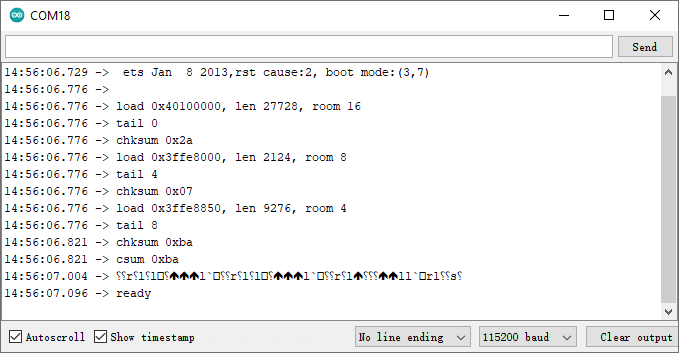
Warning
If
readydoesn’t appear, you can try to reset the ESP8266 module(connect RST to GND) and re-open the Serial Monitor.In addition, if the result is
OK, you may need to re-burn the firmware, please refer to How to re-burn the firmware for ESP8266 module? for details. If you still can’t solve it, please take a screenshot of the serial monitor and send it to sevice@sunfounder.com, we will help you solve the problem as soon as possible.
Click on NEWLINE DROPDOWN BOX, select
both NL & CRin the drop down option, enterAT, if it returns OK, it means ESP8266 has successfully established connection with R3 board.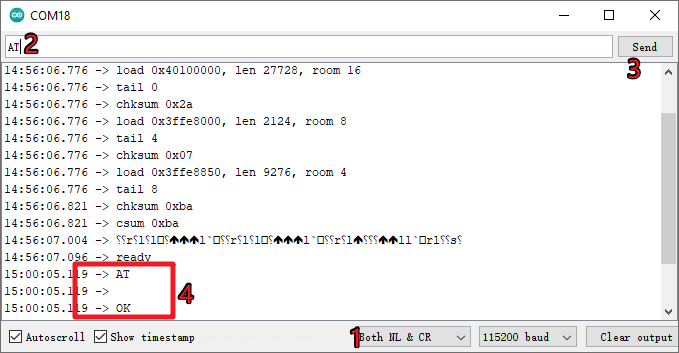
Enter
AT+CWMODE=3and the managed mode will be changed to Station and AP coexistence.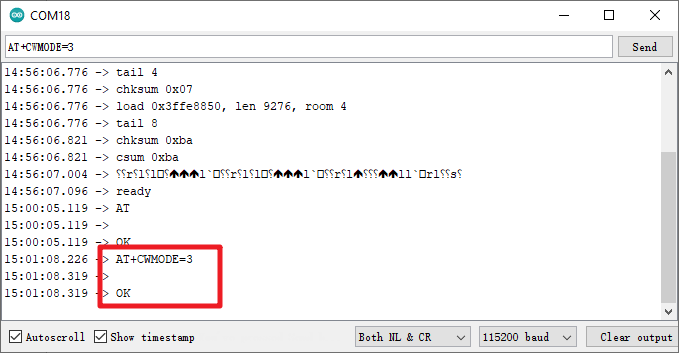
In order to use the software serial later, you must input
AT+UART=9600,8,1,0,0to modify the ESP8266’s baud rate to 9600.